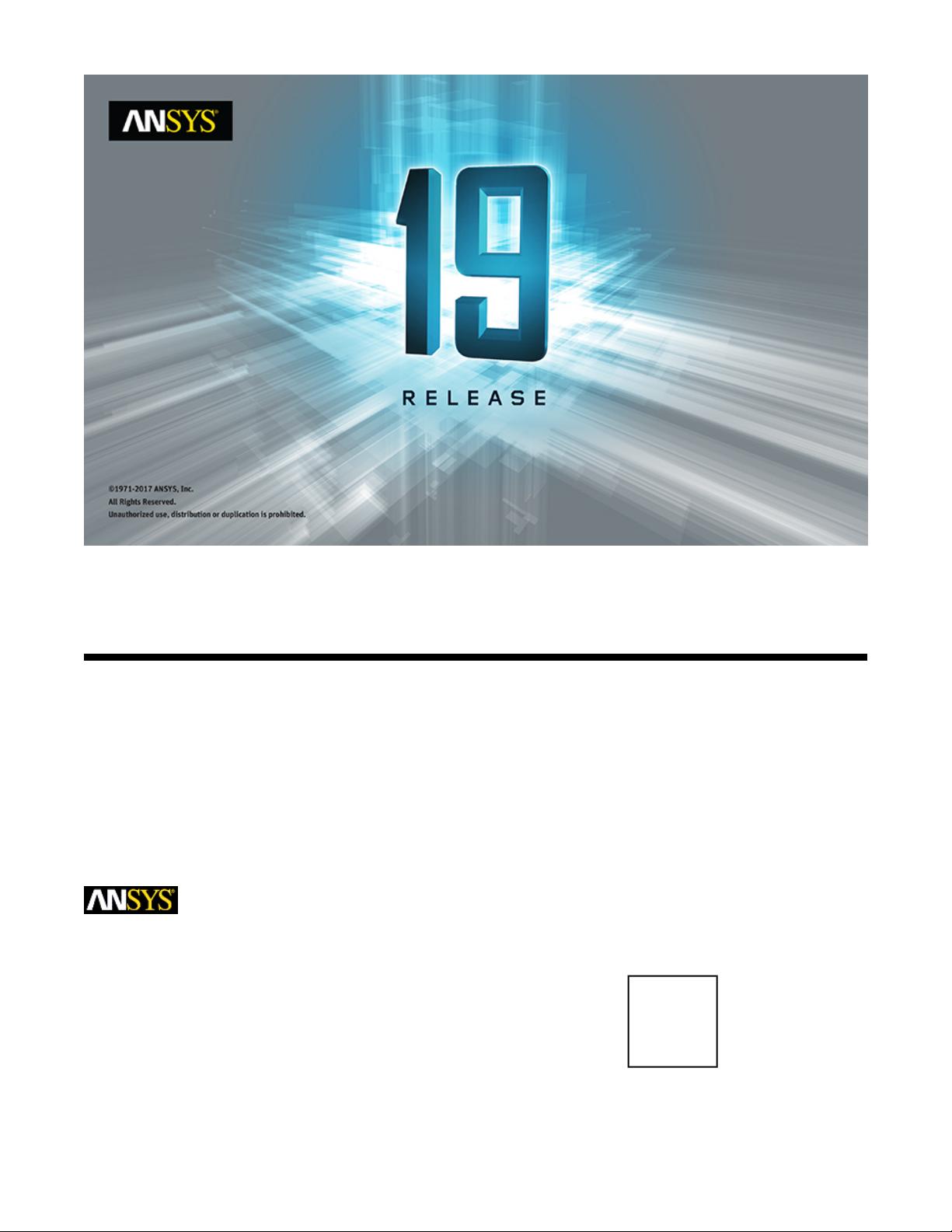
ANSYS Fluent User's Guide
Release 19.0ANSYS, Inc.
January 2018Southpointe
2600 ANSYS Drive
Canonsburg, PA 15317
ANSYS, Inc. and
ANSYS Europe,
ansysinfo@ansys.com
Ltd. are UL
http://www.ansys.com
registered ISO
(T) 724-746-3304
(F) 724-514-9494
9001: 2008
companies.
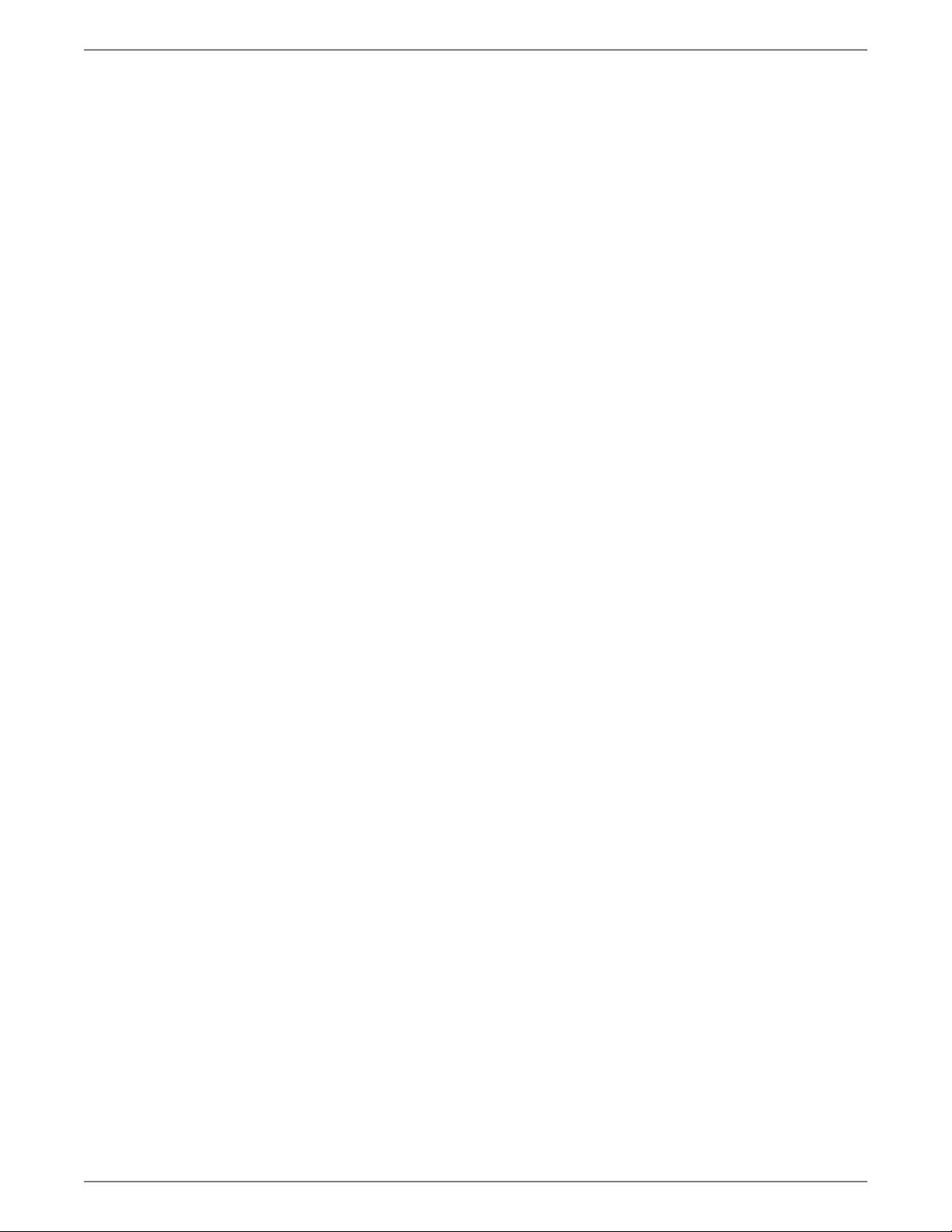
Copyright and Trademark Information
© 2017 ANSYS, Inc. Unauthorized use, distribution or duplication is prohibited.
ANSYS, ANSYS Workbench, AUTODYN, CFX, FLUENT and any and all ANSYS, Inc. brand, product, service and feature
names, logos and slogans are registered trademarks or trademarks of ANSYS, Inc. or its subsidiaries located in the
United States or other countries. ICEM CFD is a trademark used by ANSYS, Inc. under license. CFX is a trademark
of Sony Corporation in Japan. All other brand, product, service and feature names or trademarks are the property
of their respective owners. FLEXlm and FLEXnet are trademarks of Flexera Software LLC.
Disclaimer Notice
THIS ANSYS SOFTWARE PRODUCT AND PROGRAM DOCUMENTATION INCLUDE TRADE SECRETS AND ARE CONFID-
ENTIAL AND PROPRIETARY PRODUCTS OF ANSYS, INC., ITS SUBSIDIARIES, OR LICENSORS. The software products
and documentation are furnished by ANSYS, Inc., its subsidiaries, or affiliates under a software license agreement
that contains provisions concerning non-disclosure, copying, length and nature of use, compliance with exporting
laws, warranties, disclaimers, limitations of liability, and remedies, and other provisions. The software products
and documentation may be used, disclosed, transferred, or copied only in accordance with the terms and conditions
of that software license agreement.
ANSYS, Inc. and ANSYS Europe, Ltd. are UL registered ISO 9001: 2008 companies.
U.S. Government Rights
For U.S. Government users, except as specifically granted by the ANSYS, Inc. software license agreement, the use,
duplication, or disclosure by the United States Government is subject to restrictions stated in the ANSYS, Inc.
software license agreement and FAR 12.212 (for non-DOD licenses).
Third-Party Software
See the legal information in the product help files for the complete Legal Notice for ANSYS proprietary software
and third-party software. If you are unable to access the Legal Notice, contact ANSYS, Inc.
Published in the U.S.A.
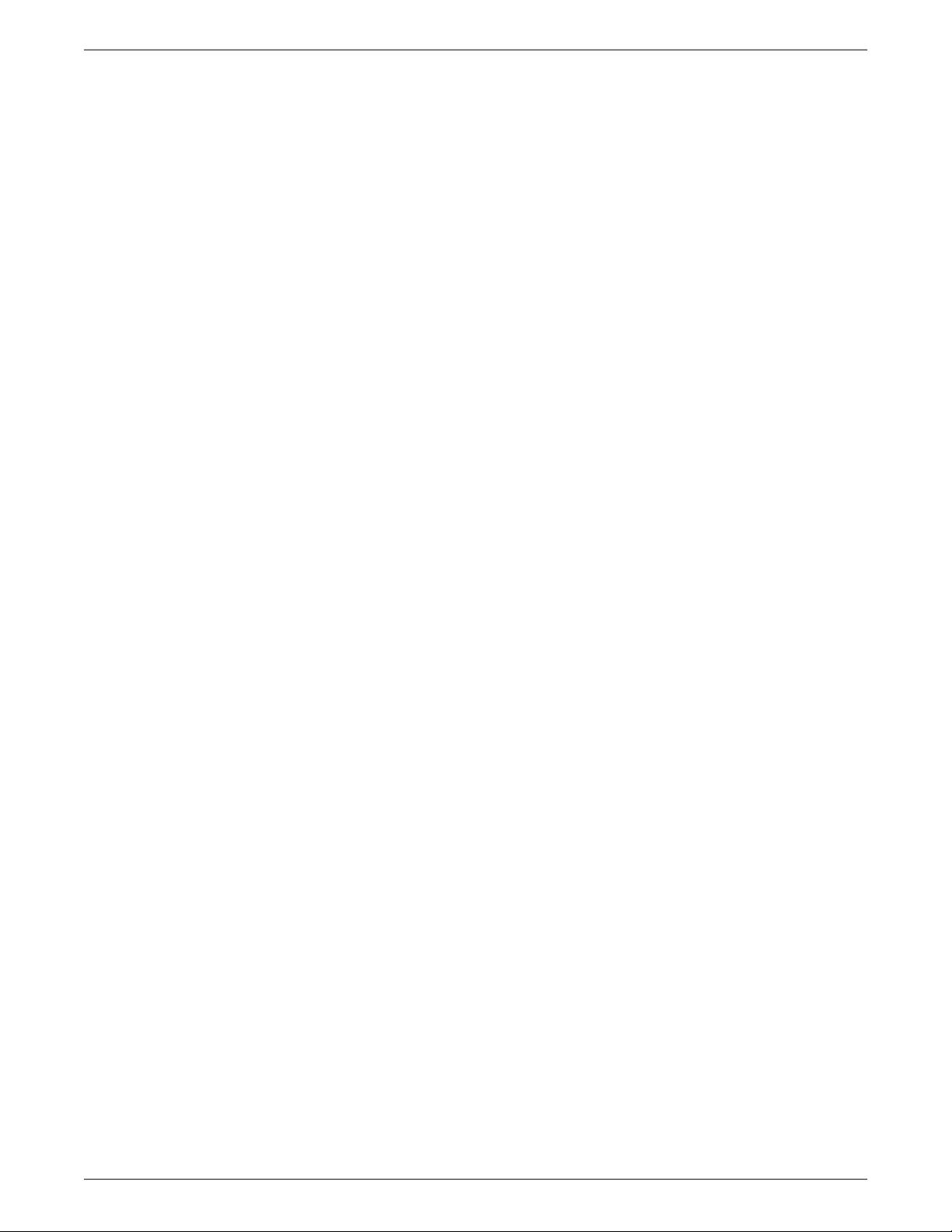
Table of Contents
I. Meshing Mode ......................................................................................................................................... 1
1. Introduction to Meshing Mode in Fluent .......................................................................................... 3
1.1. Meshing Approach ..................................................................................................................... 3
1.2. Meshing Mode Capabilities ......................................................................................................... 3
2. Starting Fluent in Meshing Mode ..................................................................................................... 5
2.1. Starting the Dual Process Build .................................................................................................... 5
3. Graphical User Interface ................................................................................................................... 7
3.1. User Interface Components ......................................................................................................... 8
3.1.1. The Ribbon ........................................................................................................................ 8
3.1.2. The Tree ........................................................................................................................... 13
3.1.3.The Graphics Window ....................................................................................................... 19
3.1.4. The Console ..................................................................................................................... 20
3.1.5.The Toolbars ..................................................................................................................... 20
3.1.5.1. Pointer Tools ............................................................................................................ 21
3.1.5.2. View Tools ............................................................................................................... 22
3.1.5.3. Projection ................................................................................................................ 22
3.1.5.4. Display Options ....................................................................................................... 23
3.1.5.5. Filter Toolbar ........................................................................................................... 23
3.1.5.6. CAD Tools ................................................................................................................ 23
3.1.5.7. Tools ....................................................................................................................... 24
3.1.5.8. Context Toolbar ....................................................................................................... 24
3.1.6. ACT Start Page ................................................................................................................. 24
3.2. Customizing the User Interface ................................................................................................. 25
3.3. Setting User Preferences/Options .............................................................................................. 25
3.4. Using the Help System .............................................................................................................. 26
3.4.1. Help for Text Interface Commands .................................................................................... 27
3.4.2. Obtaining a Listing of Other License Users ........................................................................ 27
4. Text Menu System ........................................................................................................................... 29
5. Reading and Writing Files ............................................................................................................... 31
5.1. Shortcuts for Reading and Writing Files ..................................................................................... 31
5.1.1. Binary Files ....................................................................................................................... 31
5.1.2. Reading and Writing Compressed Files ............................................................................. 31
5.1.2.1. Reading Compressed Files ....................................................................................... 32
5.1.2.2.Writing Compressed Files ......................................................................................... 32
5.1.3.Tilde Expansion (LINUX Systems Only) .............................................................................. 33
5.1.4. Disabling the Overwrite Confirmation Prompt .................................................................. 33
5.2. Mesh Files ................................................................................................................................. 33
5.2.1. Reading Mesh Files ........................................................................................................... 33
5.2.1.1. Reading Multiple Mesh Files ..................................................................................... 34
5.2.1.2. Reading 2D Mesh Files in the 3D Version of Fluent .................................................... 34
5.2.2. Reading Boundary Mesh Files ........................................................................................... 34
5.2.3. Reading Faceted Geometry Files from ANSYS Workbench in Fluent ................................... 35
5.2.4. Appending Mesh Files ...................................................................................................... 35
5.2.5.Writing Mesh Files ............................................................................................................ 35
5.2.6. Writing Boundary Mesh Files ............................................................................................ 36
5.3. Case Files .................................................................................................................................. 36
5.3.1. Reading Case Files ............................................................................................................ 36
5.3.2. Writing Case Files ............................................................................................................. 37
5.3.2.1.Writing Files Using Hierarchical Data Format (HDF) ................................................... 37
5.4. Reading and Writing Size-Field Files ........................................................................................... 38
iii
Release 19.0 - © ANSYS, Inc. All rights reserved. - Contains proprietary and confidential information
of ANSYS, Inc. and its subsidiaries and affiliates.
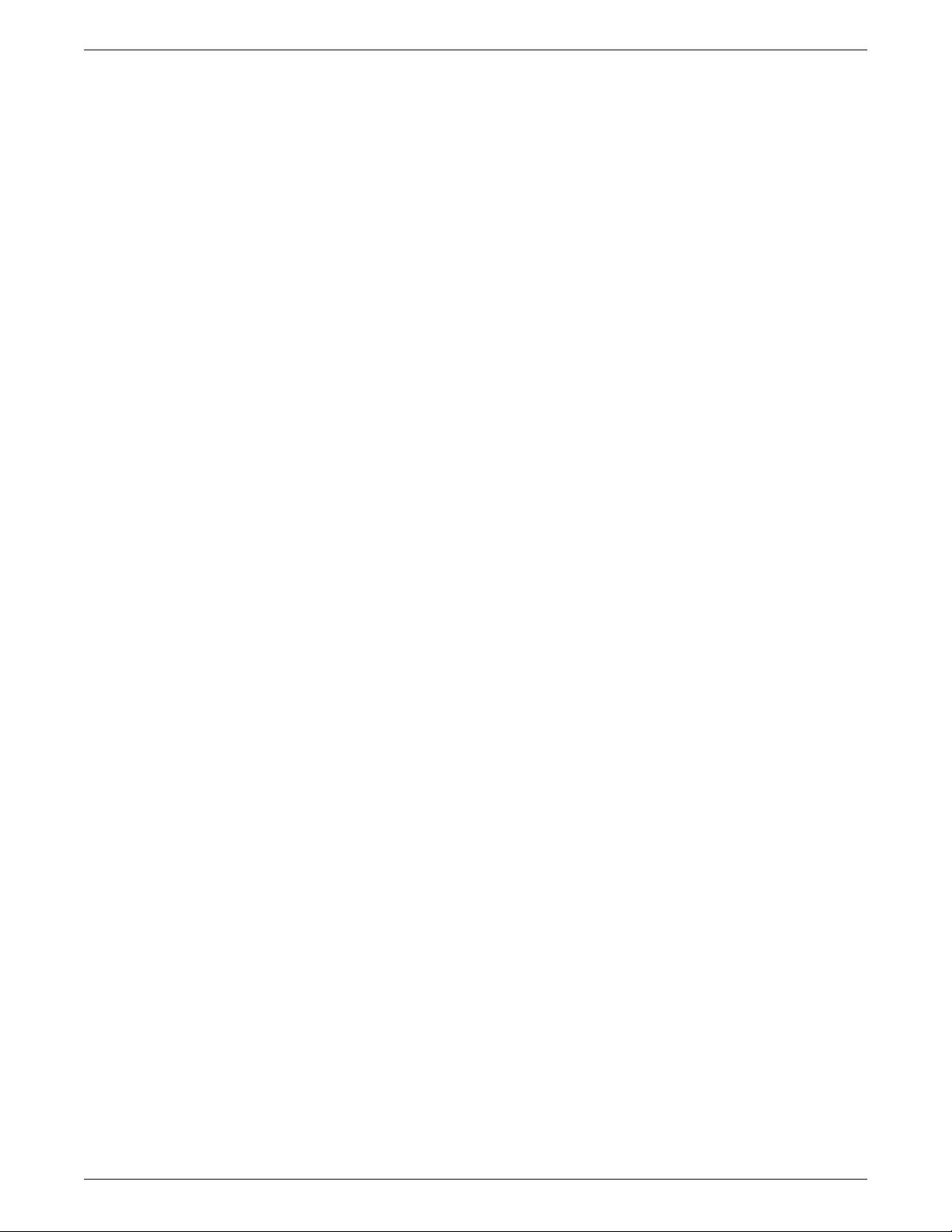
5.5. Reading Scheme Source Files .................................................................................................... 38
5.6. Creating and Reading Journal Files ............................................................................................ 38
5.7. Creating Transcript Files ............................................................................................................ 40
5.8. Reading and Writing Domain Files ............................................................................................. 41
5.9. Importing Files ......................................................................................................................... 41
5.9.1. Importing CAD Files ......................................................................................................... 42
5.10. Saving Picture Files ................................................................................................................. 47
5.10.1. Using the Save Picture Dialog Box ................................................................................... 48
6. CAD Assemblies .............................................................................................................................. 51
6.1. CAD Assemblies Tree ................................................................................................................. 51
6.1.1. FMDB File ......................................................................................................................... 52
6.1.2. CAD Entity Path ................................................................................................................ 52
6.1.3. CAD Assemblies Tree Options ........................................................................................... 53
6.2. Visualizing CAD Entities ............................................................................................................ 53
6.3. Updating CAD Entities .............................................................................................................. 54
6.4. Manipulating CAD Entities ........................................................................................................ 55
6.4.1. Creating and Modifying Geometry/Mesh Objects ............................................................. 55
6.4.2. Managing Labels .............................................................................................................. 55
6.4.3. Setting CAD Entity States ................................................................................................. 56
6.4.4. Modifying CAD Entities .................................................................................................... 56
6.5. CAD Association ....................................................................................................................... 57
7. Size Functions and Scoped Sizing ................................................................................................... 59
7.1.Types of Size Functions or Scoped Sizing Controls ...................................................................... 60
7.1.1. Curvature ......................................................................................................................... 60
7.1.2. Proximity ......................................................................................................................... 61
7.1.3. Meshed ............................................................................................................................ 65
7.1.4. Hard ................................................................................................................................ 65
7.1.5. Soft .................................................................................................................................. 66
7.1.6. Body of Influence ............................................................................................................. 66
7.2. Defining Size Functions ............................................................................................................. 67
7.2.1. Creating Default Size Functions ........................................................................................ 68
7.3. Defining Scoped Sizing Controls ............................................................................................... 68
7.3.1. Size Control Files .............................................................................................................. 69
7.4. Computing the Size Field .......................................................................................................... 69
7.4.1. Size Field Files .................................................................................................................. 70
7.4.2. Using Size Field Filters ...................................................................................................... 70
7.4.3. Visualizing Sizes ............................................................................................................... 71
7.5. Using the Size Field ................................................................................................................... 72
8. Objects and Material Points ............................................................................................................ 75
8.1. Objects ..................................................................................................................................... 75
8.1.1. Object Attributes ............................................................................................................. 76
8.1.1.1. Creating Objects ...................................................................................................... 78
8.1.2. Object Entities ................................................................................................................. 79
8.1.2.1. Using Face Zone Labels ............................................................................................ 79
8.1.3. Managing Objects ........................................................................................................... 80
8.1.3.1. Using hotkeys and onscreen tools ............................................................................ 80
8.1.3.1.1. Creating Objects for CAD Entities .................................................................... 81
8.1.3.1.2. Creating Objects for Unreferenced Zones ........................................................ 81
8.1.3.1.3. Creating Multiple Objects ............................................................................... 81
8.1.3.1.4. Easy Object Creation and Modification ............................................................ 82
8.1.3.1.5. Changing Object Properties ............................................................................ 82
8.1.3.1.6. Automatic Alignment of Objects ..................................................................... 83
Release 19.0 - © ANSYS, Inc. All rights reserved. - Contains proprietary and confidential information
of ANSYS, Inc. and its subsidiaries and affiliates.iv
User's Guide
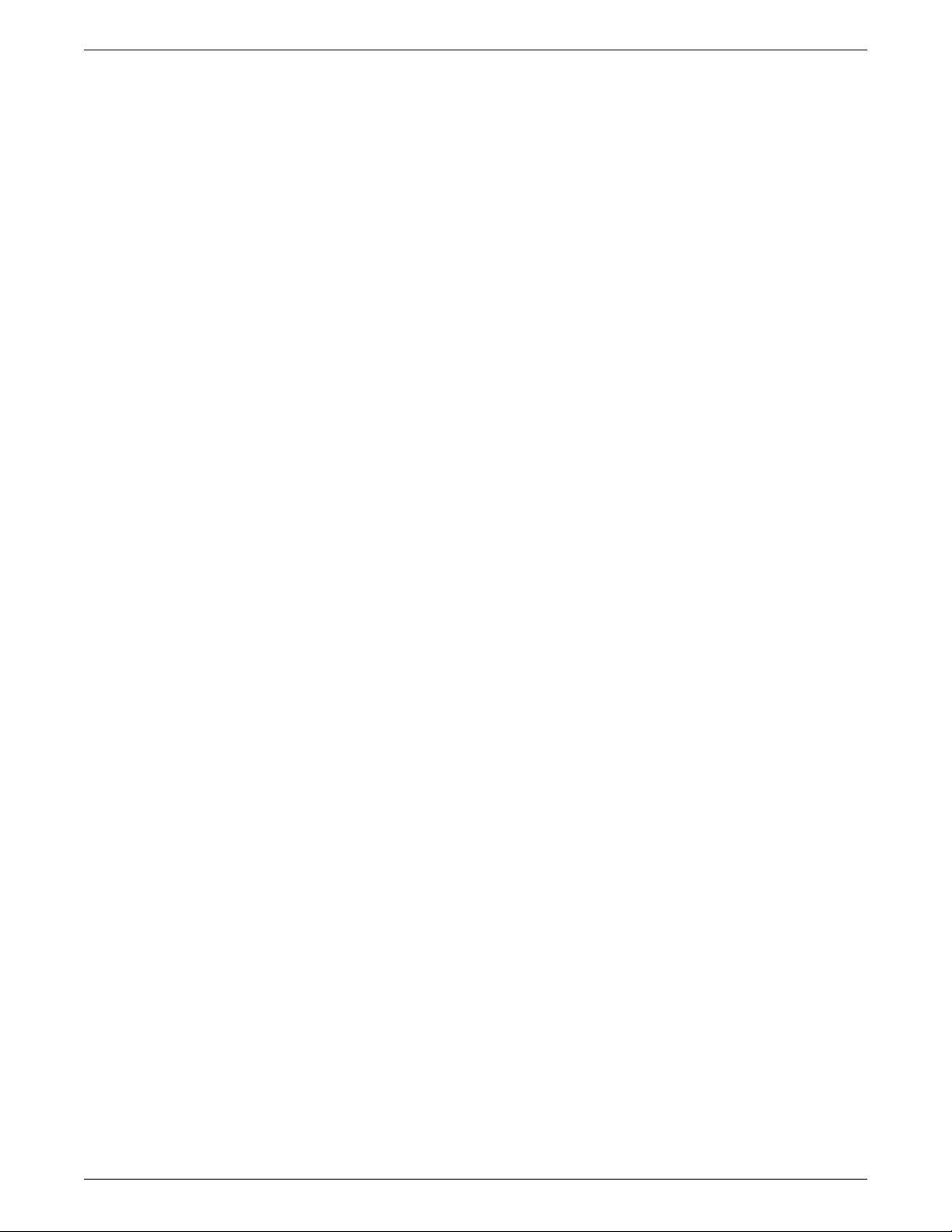
8.1.3.1.7. Remeshing Geometry Objects ......................................................................... 83
8.1.3.1.8. Creating Edge Zones ....................................................................................... 83
8.1.3.2. Using the Manage Objects Dialog Box ...................................................................... 84
8.1.3.2.1. Defining Objects ............................................................................................. 84
8.1.3.2.2. Object Manipulation Operations ..................................................................... 85
8.1.3.2.3. Object Transformation Operations ................................................................... 86
8.2. Material Points .......................................................................................................................... 86
8.2.1. Creating Material Points ................................................................................................... 89
9. Object-Based Surface Meshing ....................................................................................................... 91
9.1. Surface Mesh Processes ............................................................................................................ 91
9.2. Preparing the Geometry ........................................................................................................... 93
9.2.1. Using a Bounding Box ...................................................................................................... 93
9.2.2. Closing Annular Gaps in the Geometry ............................................................................. 94
9.2.3. Patching Tools .................................................................................................................. 94
9.2.3.1. Using the Patch Options Dialog Box ......................................................................... 95
9.2.3.2. Using the Loop Selection Tool .................................................................................. 98
9.2.4. Using User-Defined Groups .............................................................................................. 99
9.3. Diagnostic Tools ........................................................................................................................ 99
9.3.1. Geometry Issues ............................................................................................................. 100
9.3.2. Face Connectivity Issues ................................................................................................. 100
9.3.3. Quality Checking ............................................................................................................ 102
9.3.4. Summary ....................................................................................................................... 103
9.4. Connecting Objects ................................................................................................................ 103
9.4.1. Using the Join/Intersect Dialog Box ............................................................................... 106
9.4.2. Using the Join Dialog Box ............................................................................................... 107
9.4.3. Using the Intersect Dialog Box ....................................................................................... 108
9.5. Advanced Options .................................................................................................................. 108
9.5.1. Object Management ...................................................................................................... 108
9.5.2. Removing Gaps Between Mesh Objects .......................................................................... 109
9.5.3. Removing Thickness in Mesh Objects .............................................................................. 110
9.5.4. Sewing Objects .............................................................................................................. 112
9.5.4.1. Resolving Thin Regions .......................................................................................... 114
9.5.4.2. Processing Slits ...................................................................................................... 114
9.5.4.3. Removing Voids ..................................................................................................... 114
10. Object-Based Volume Meshing ................................................................................................... 115
10.1.Volume Mesh Process ............................................................................................................ 115
10.2. Volumetric Region Management ........................................................................................... 116
10.2.1. Computing and Verifying Regions ................................................................................. 117
10.2.2. Volumetric Region Operations ...................................................................................... 118
10.3. Generating the Volume Mesh ................................................................................................ 120
10.3.1. Meshing All Regions Collectively Using Auto Mesh ........................................................ 120
10.3.2. Meshing Regions Selectively Using Auto Fill Volume ...................................................... 123
10.4. Cell Zone Options ................................................................................................................. 124
11. Manipulating the Boundary Mesh .............................................................................................. 125
11.1. Manipulating Boundary Nodes .............................................................................................. 125
11.1.1. Free and Isolated Nodes ............................................................................................... 125
11.2. Intersecting Boundary Zones ................................................................................................. 126
11.2.1. Intersecting Zones ........................................................................................................ 127
11.2.2. Joining Zones ............................................................................................................... 127
11.2.3. Stitching Zones ............................................................................................................ 129
11.2.4. Using the Intersect Boundary Zones Dialog Box ............................................................ 131
11.2.5. Using Shortcut Keys/Icons ............................................................................................ 132
v
Release 19.0 - © ANSYS, Inc. All rights reserved. - Contains proprietary and confidential information
of ANSYS, Inc. and its subsidiaries and affiliates.
User's Guide

















