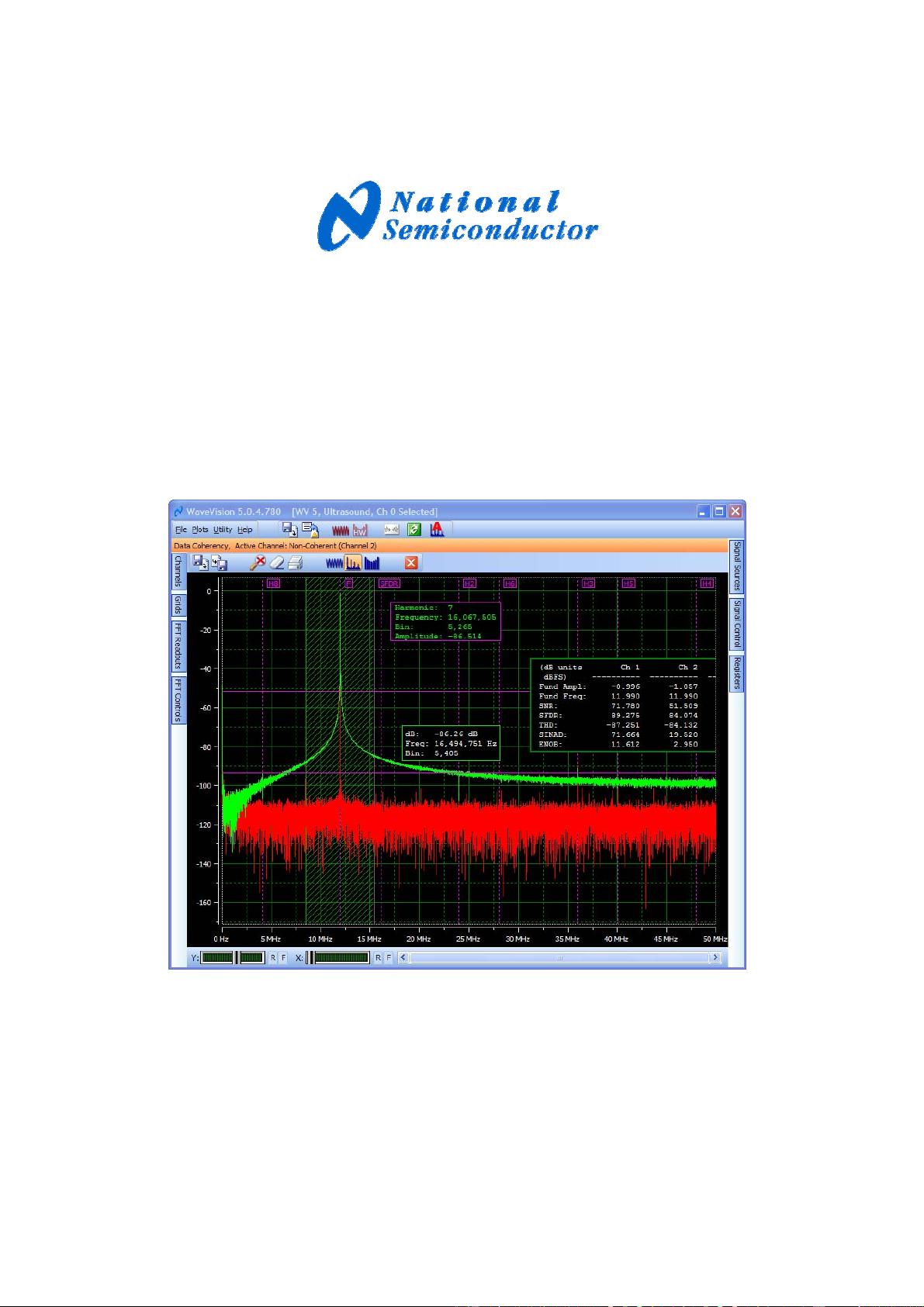
WaveVision 5 Software
Data Acquisition and Analysis Tool
User’s Guide
October 2008
SNAU003
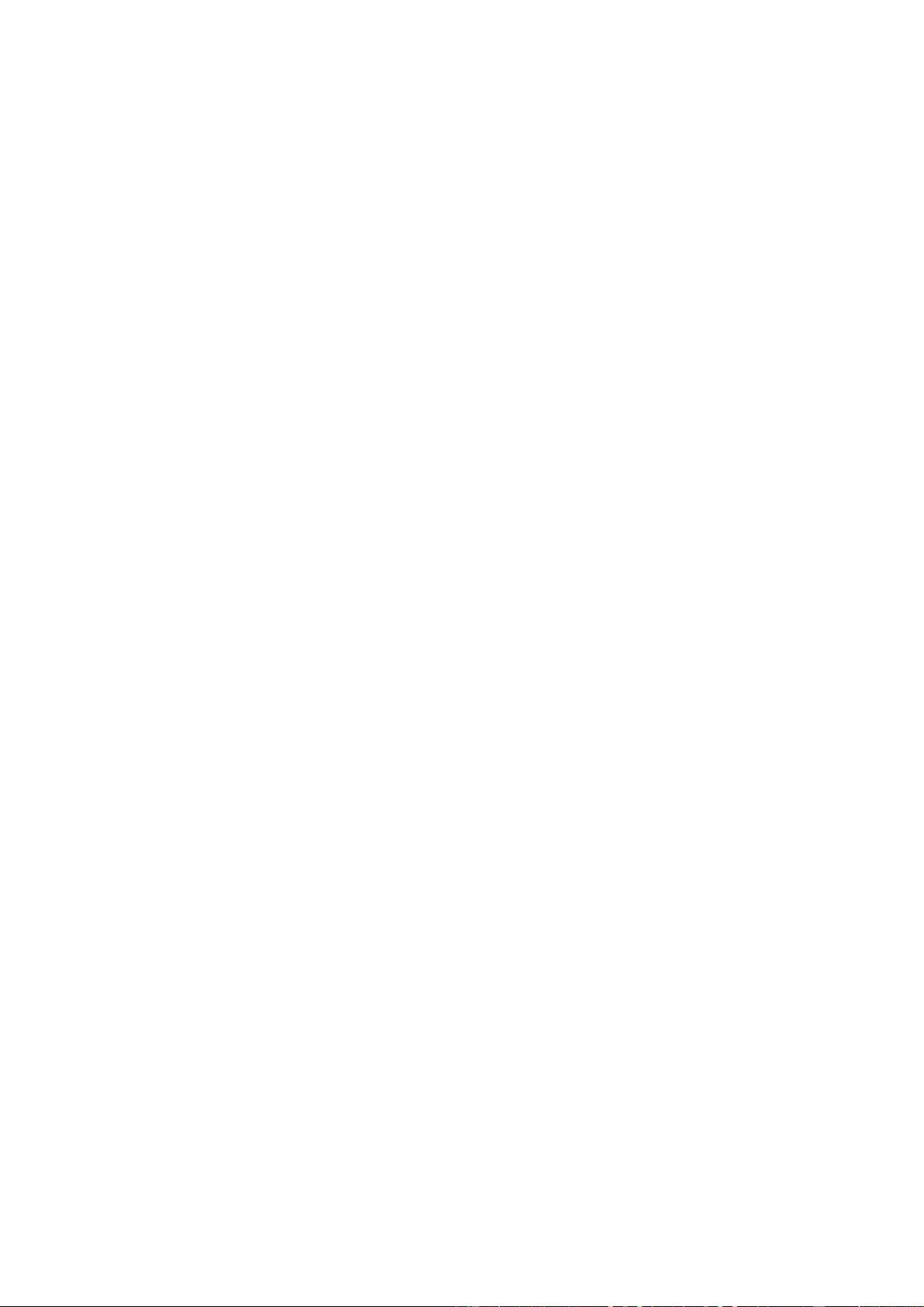
Table of Contents
1.0 The WaveVision 5 System…………………………………………………3
2.0 Overview…………………………………………………………………..…4
2.1 Features and Capabilities of WaveVision 5 Software
2.2. Installation
2.3 An Operational Model
3.0 Quick Start Guide….How do I ….........................................................9
3.1 thru 3.17
4.0 User Interface…………………………………………………………......13
4.1 The Controls
4.1.1 General Controls……………………………….……………..14
4.1.1.1 Main Tool Bar
4.1.1.2 File Menu
4.1.1.3 Plot Menu
4.1.1.4 Utility Menu
4.1.1.5 Help Menu
4.1.1.6 Signal Source Tab
4.1.1.7 Signal Control Tab
4.1.1.8 Register Tab
4.1.2 Plot Controls………………………………..……………….…31
4.1.2.1 Plot Buttons
4.1.2.2 Plot Tabs
4.1.2.3 Plot Zoom Buttons
4.1.2.4 Channel Tabs
4.1.2.5 Channel Load Dialog
4.1.2.6 Channel Save Dialog
4.1.2.7 Data Import (ASCII data) Dialog
4.1.2.8 Open Plot Data File Dialog
4.1.2.9 Save Plot Data Dialog
4.1.2.10 Plot Context Menu
4.1.2.11 Plot Annotations
4.1.2.12 Plot Exclusion Areas
4.1.2.13 Plot Scroll and Zoom Controls
4.1.2.14 Plot Images
4.1.2.15 Plot Grids
4.1.2.16 Plotting
4.1.2.16.1 Time Domain (Scope) Plot
4.1.2.16.2 FFT Plot
4.1.2.16.3 Histogram Plot
5.0 Logging, Errors, and Web Updates…………………….…………..….63
5.1 Logging
5.2 Exception Handling
5.3 Web Updates
Appendix: Directory structure…………………………………………..…73
Glossary……………………………………………………………………...…75
2
SNAU003
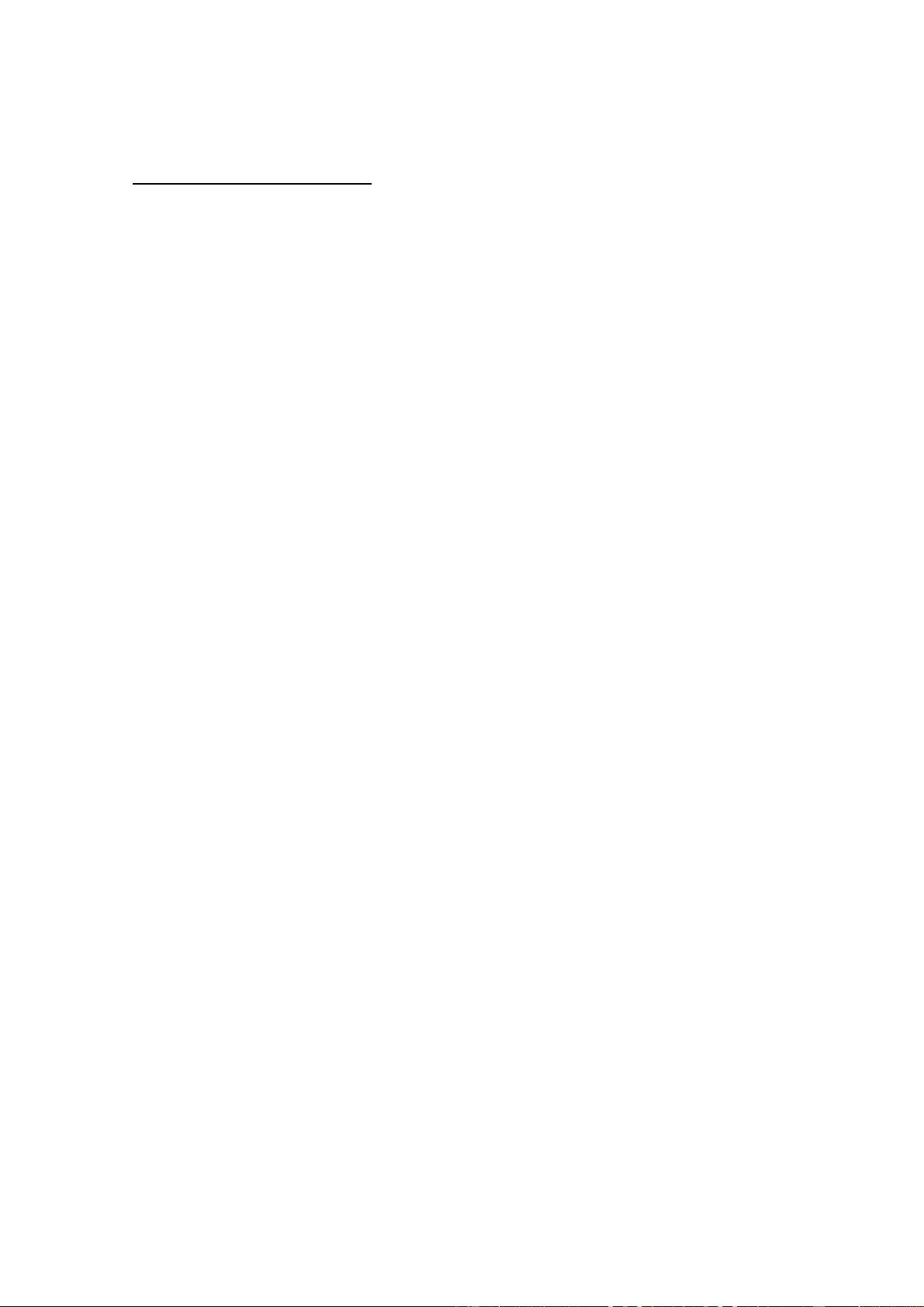
1.0 The WaveVision 5 System
WaveVision 5 is National Semiconductor’s evaluation system, designed specifically
for lab evaluation of National Semiconductor’s Signal Path solutions. It consists of two
main components:
1. The Data Capture Board
2. The Graphical User Interface (GUI) control software
Both the board and the software have evolved through a few major generations.
The WaveVision 5 data capture board is the latest generation of the WaveVision
hardware. The functionality and features of the WaveVision 5 data capture board are
described in the “WaveVision 5 Data Capture Board User’s Guide”. This guide may
be obtained from National Semiconductor’s website at www.national.com.
The WaveVision 5 software is National Semiconductor's state-of-the-art data capture
and analysis program. While WaveVision 5 continues the tradition of excellence
provided by previous generations of the WaveVision software family, it is a completely
new program, designed and written from the ground-up to be faster and more
accurate, and provides many new powerful features.
The WaveVision 5 system provides automatic detection of the connected hardware.
The firmware reads the content of the EEPROM on the Device Under Test (DUT)
board. Each supported device has unique script (configuration) and FPGA image file.
Upon detection of the hardware, the script file is read, and the image file is loaded into
the FPGA on WaveVision 5 Data Capture Board.
The WaveVision 5 system leverages ‘WV5 Core’ functionality, providing a Dynamic
Link Library (DLL) interface (API) to the hardware. This API can be used to interface
software you develop in-house with WaveVision 5 hardware.
This user’s guide provides an overview of the capabilities of the WaveVision 5
software, and shows you how to quickly perform basic tasks. The first few sections of
this document address these topics. The rest of the document gives further functional
details of each feature.
The latest version of this document may be obtained from National Semiconductor’s
website at www.national.com.
For your convenience, in this User’s Guide, a standard Windows help file and the
software release notes are available on the help menu.
3
SNAU003
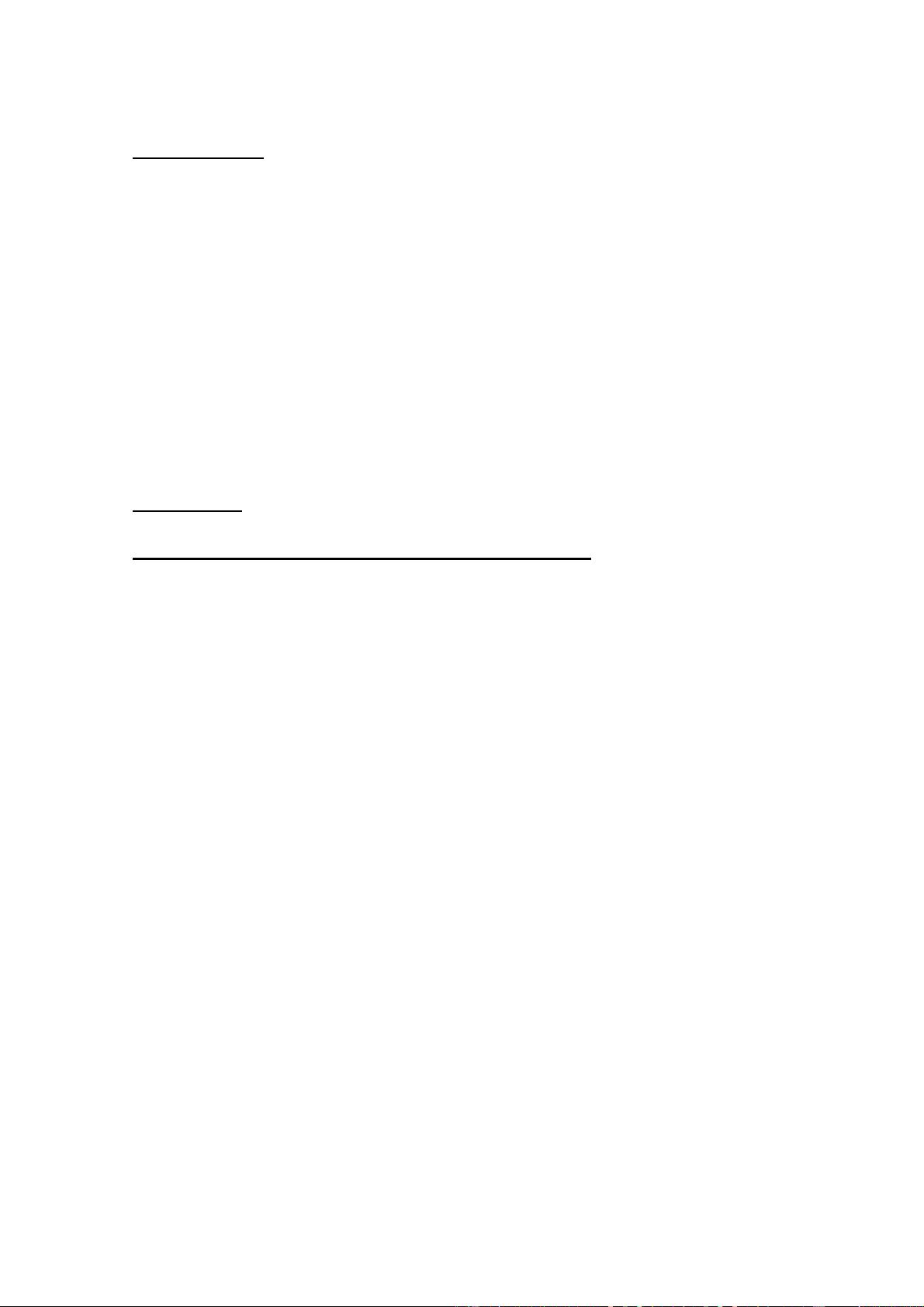
Important Notes
• When powering ON the hardware, you should follow this sequence
• Disconnect the USB cable from the WV5 board
• Apply power to the WV5 board
• Apply power to the DUT board
• Plug the USB cable into the WV5 board
• When powering OFF the hardware, the above steps should be reversed
• Hot-swapping DUT boards without powering off both the WV5 board and the
DUT is not supported. Always, power off both boards before changing DUTs
• The WaveVision 5 software has NOT been tested with WaveVision 4
hardware
2. 0 Overview
2.1 - Features and Capabilities of WaveVision 5 Software
The software's primary purpose is to capture, store and analyze data from National
Semiconductor's Evaluation and Reference Boards, which may be connected through
a National Semiconductor WaveVision 5 Data Capture Board. The software also
allows the user to read/write the hardware's control and status registers as available.
The WaveVision 5 Software provides many powerful features that make it easy for
you to capture and analyze data. This section lists a few of the key features of the
software:
• Provides 3 plot types
• Time Domain (Oscilloscope)
• Fast Fourier Transform (FFT)
• Histogram
• Provides the ability to read/write the hardware’s control and status registers
• Auto-discovery of connected boards
• Annotations that are saved with the plot
• Annotations that are saved with the channel
• FFT averaging
• Continuous data acquisition
• Multiple data exclusion areas for FFT calculations
• Allows import of ASCII data sets, including WaveVision 4 data
• Supports an unlimited number of plots
• Each plot provides 4 data channels (traces) which may be superimposed
• Includes a sophisticated data logging system
• Includes an exception handling mechanism
4
SNAU003
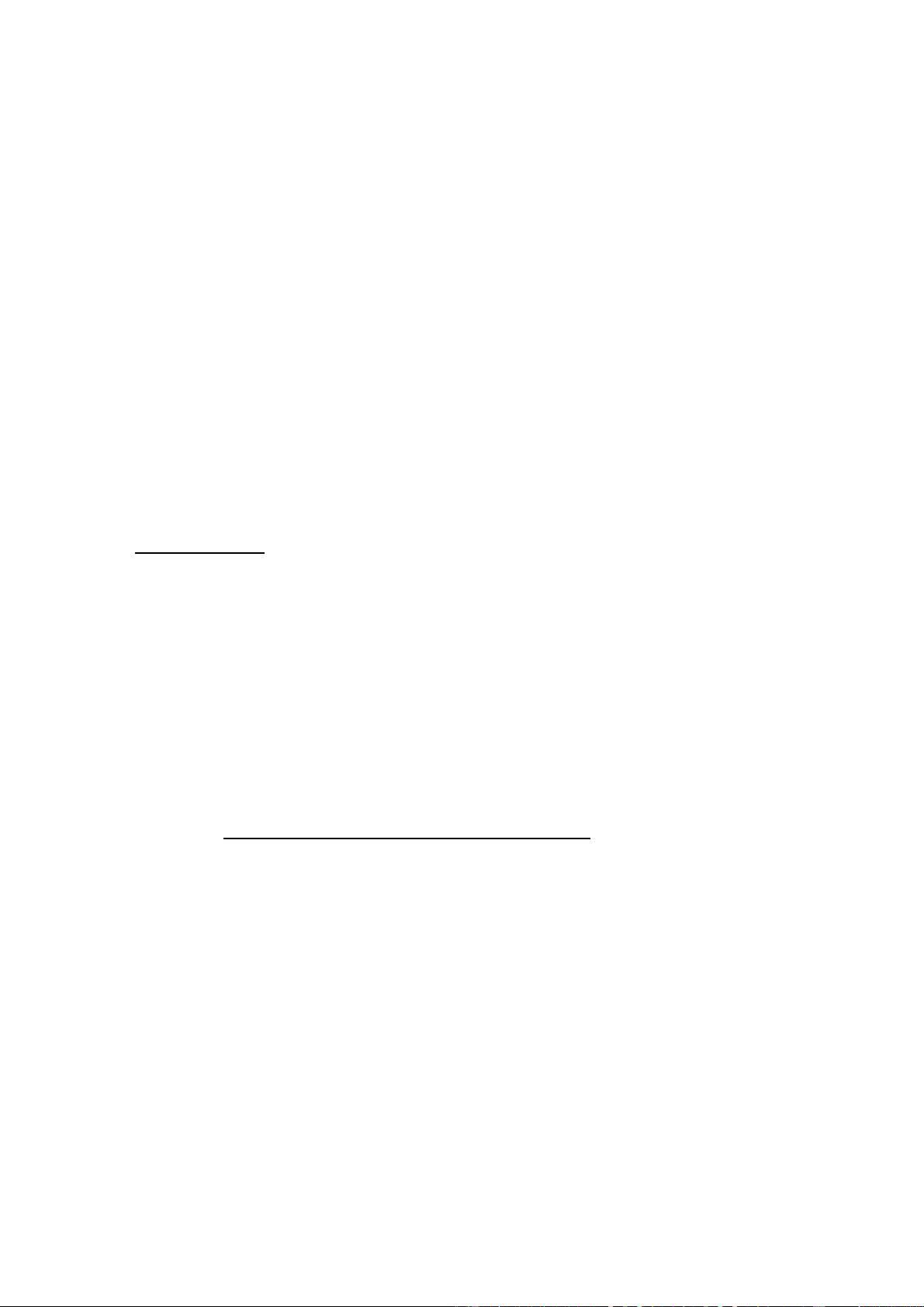
• Includes code that allows you to make suggestions or report problems from
within the program
• Includes 8 software signal generators which can be combined
• Includes 3 new FFT windows
• Plots may be dragged onto your screen
• Channel data may be saved separately
• Plots and channels include a word-processor like editor to record your
notes
• Program and plot tabs pop open; they may be pinned open if desired
• Supports many of National’s Evaluation and Reference Boards
• Supports USB 2.0
• Supported Operating systems: Windows 2000, Windows XP
The only limit on the number of windows that may be opened at once is your
computer’s memory. The only limit on the number of DUTs which may be attached is
the capture hardware.
2.2 - Installation
The first few steps depend upon how you get the WaveVision 5 software.
If you’ve received the WaveVision 5 software on CD ROM (in WaveVision 5 kit;
National order number WAVEVSN BRD 5.1):
1. Insert the CD-ROM in your computer’s CD drive.
2. Open Windows Explorer and browse to the CD’s root directory.
3. Find the install file, WV5Setup.exe.
To download the software from the National Semiconductor Website:
1. Open your browser and browse to
http://www.national.com/analog/adc/wavevision5
2. Double-click on the WaveVision 5 download link.
3. Save the install file, WVSetup.exe, to your computer.
In either case, continue installation as follows:
1. Double-click on WV5Setup.exe to launch the installer. The installer dialog box
will open.
2. On the installer dialog box, click the ‘Next’ button.
3. On the next page you will be given the option to select an installation
directory. We recommend that you install WaveVision 5 into the default
directory, but you may install it anywhere you choose.
4. Click the ‘Next’ button twice.
5
SNAU003


















