installs and configures HA but at that point, the ESXi hosts monitor heartbeats and initiate failovers and VM startup. This is
fundamentally important to understand because vCenter can be one of the VMs which has gone down in an outage and HA
will still function, providing a primary HA host, aka failover coordinator, is still available.
VMware recommends a strategy referred to as N+1 (as a minimum, not an absolute), dictated by architectural
requirements. This simply means that your cluster should include enough hosts (N) so that if one fails, there is enough
capacity to restart the VMs on the other host(s). Shared storage among the hosts is a requirement of HA. When a host fails
and HA starts, there is a small window of downtime—roughly the same amount that you might expect from a reboot. If the
organization has alerting software, a page or email message might be sent indicating a problem, but at other times, this
happens so quickly that no alerts are triggered. The goal of virtualization is to keep the uptime of production servers high:
hosts can go down, but if servers keep running, you can address the challenge during business hours.
VMware vCenter Converter
If your organization is new to virtualization, VMware vCenter Converter is handy. It’s a plug-in to vCenter in the Enterprise
version, but there is also a free stand-alone download that lets you convert physical servers into the virtual infrastructure
without downtime—thanks to a technology that enables incremental changes to be captured during the physical to virtual
(P2V) conversion process. This application works extremely well. You can use it to convert a single server or multiple
servers, move a VM from a workstation or another virtual infrastructure, resize hard drives, or work with partitions.
Organizations are choosing virtualization because it gives them the flexibility to convert already-built working servers, or if
the need exists, rebuild a server from a known good build. Both Windows and Linux servers can be virtualized, and there is
interoperability with other third-party formats, such as Norton Ghost, Acronis, and Windows Virtual PC (a feature of
Windows 7).
VMware vSphere Update Manager
A second plug-in that has proved to be invaluable is VMware vSphere Update Manager. This feature allows for a baseline
creation that represents a security standard. A baseline, for example, would be one host or virtual machine that has been
configured to be the golden image; it has all the right patches and all other hosts or VMs should have this level of
configuration. You can then apply this baseline to all hosts or select Microsoft and Linux virtual machines, and the
technology will remediate updates and apply them to the infrastructure, saving you valuable time. The technology will
automatically place one host in a cluster in maintenance mode, migrate the VMs to another host, update the host, reboot,
exit maintenance mode, and move to the next host to continue the process. You can remediate one host at a time to
achieve a fine level of control in environments or organizations that have high visibility or special needs, or you can
remediate an entire cluster and sit back to watch it happen.
Another outstanding feature of VMware vSphere Update Manager is its ability to patch offline virtual machines. Obviously
not possible with physical servers, this feature offers a level of security compliance far superior to datacenters without
virtual infrastructure.
Although this may not sound like a breakthrough in technology, in the old days, administrators would have to go to the
VMware site; download several patches with long, cryptic names; copy the patches to each host; clear off the virtual
machines; open the command line; run an even more cryptic command to work with each file on each ESXi host; reboot—
and do the same thing over on each and every host. Now, with the click of a mouse, VMware vSphere Update Manager
does all these steps quickly and efficiently. Furthermore, since a baseline is utilized, each host receives exactly the same
build. No longer will you need to worry whether you applied every patch to every host. The technology handles this task for
you.
64-Bit
With the release of vSphere 5, ESXi continues with 64-bit technology for the Direct Console User Interface (DCUI). The
difference between 32- and 64-bit is that with 64-bit, you can achieve higher consolidation ratios (VMs per host) and a
better return on investment (ROI) on your hardware. Most likely, only the largest organizations will approach those top
ends, but either way, the infrastructure just became more robust.
The downside is that many organizations will have no choice but to purchase new hardware for their infrastructure. With
prior versions of VMware, organizations had the option of virtualizing some of their newer servers, and then turning around
NotevMotion is not utilized in a High Availability failover scenario.
NoteIt is important to know that VMware is discontinuing support of patching inside guests via VUM.
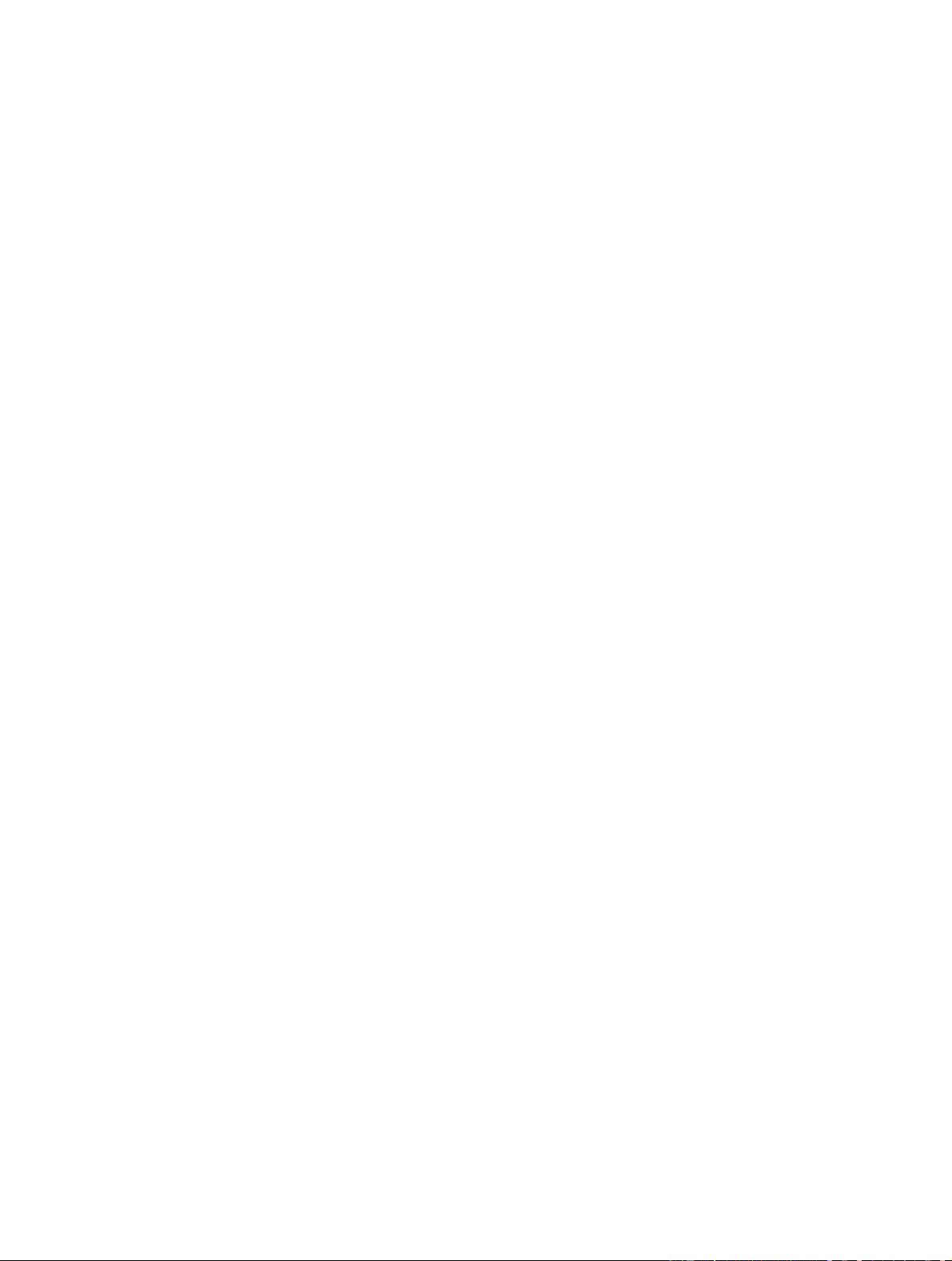
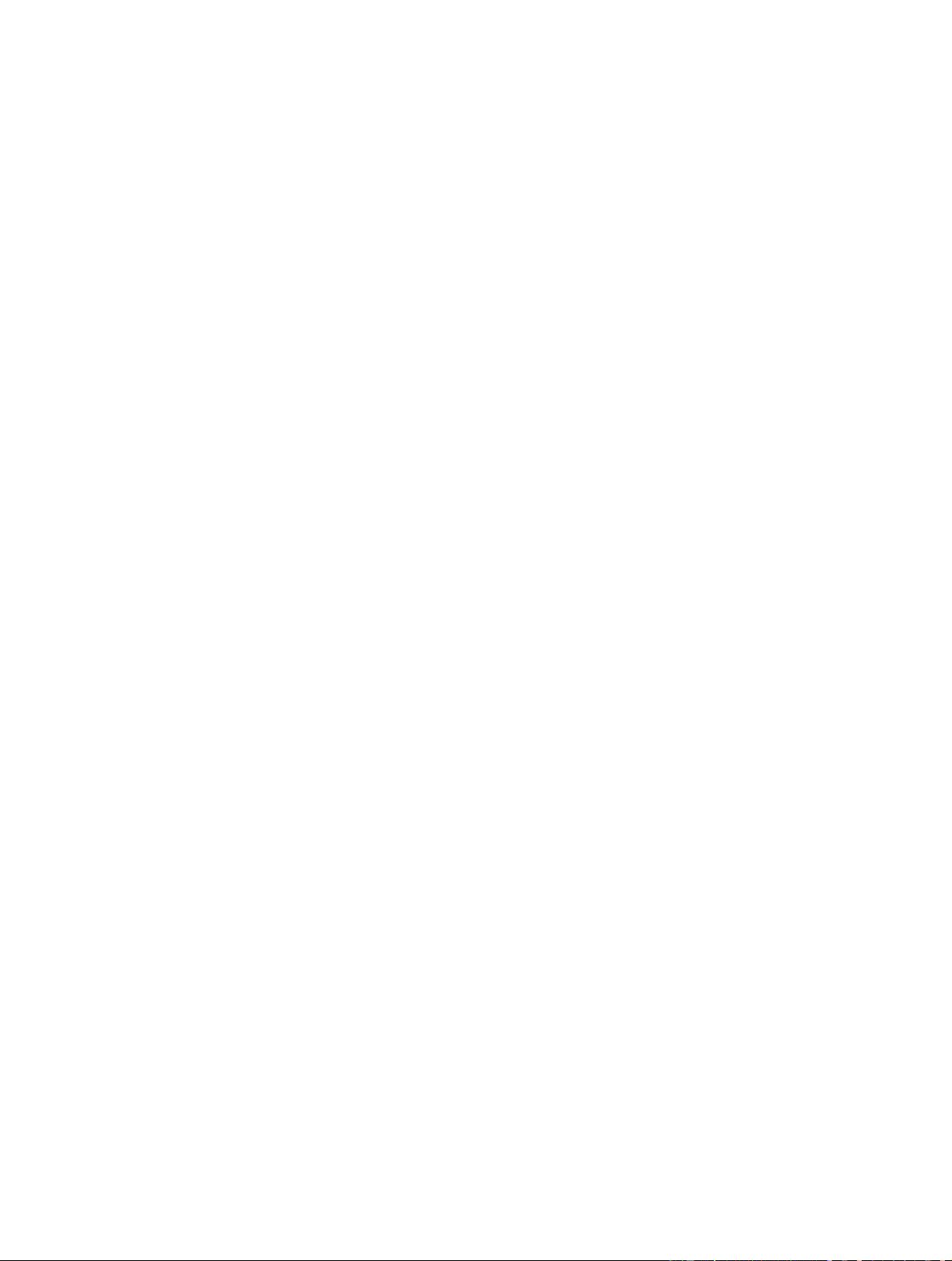
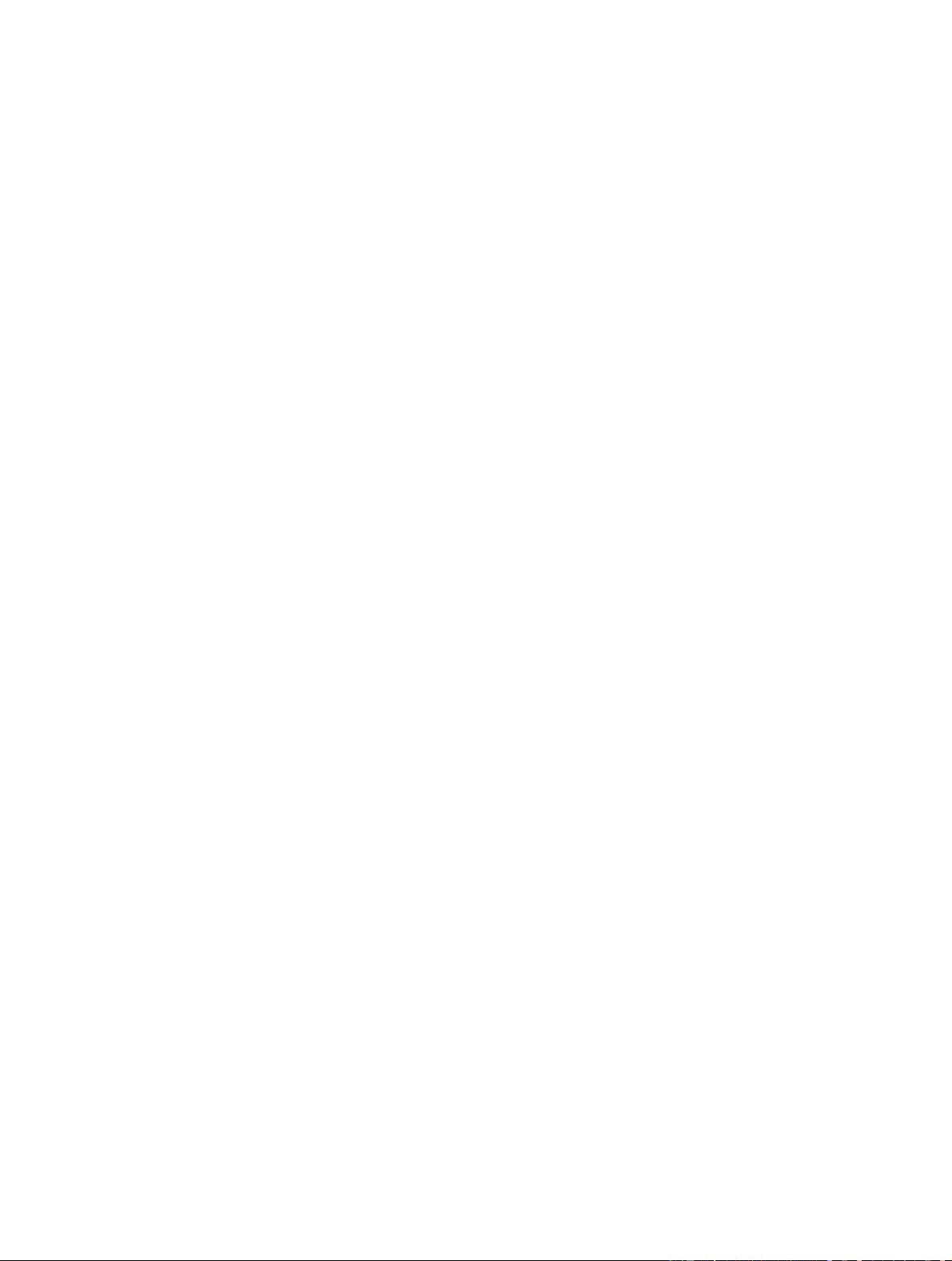
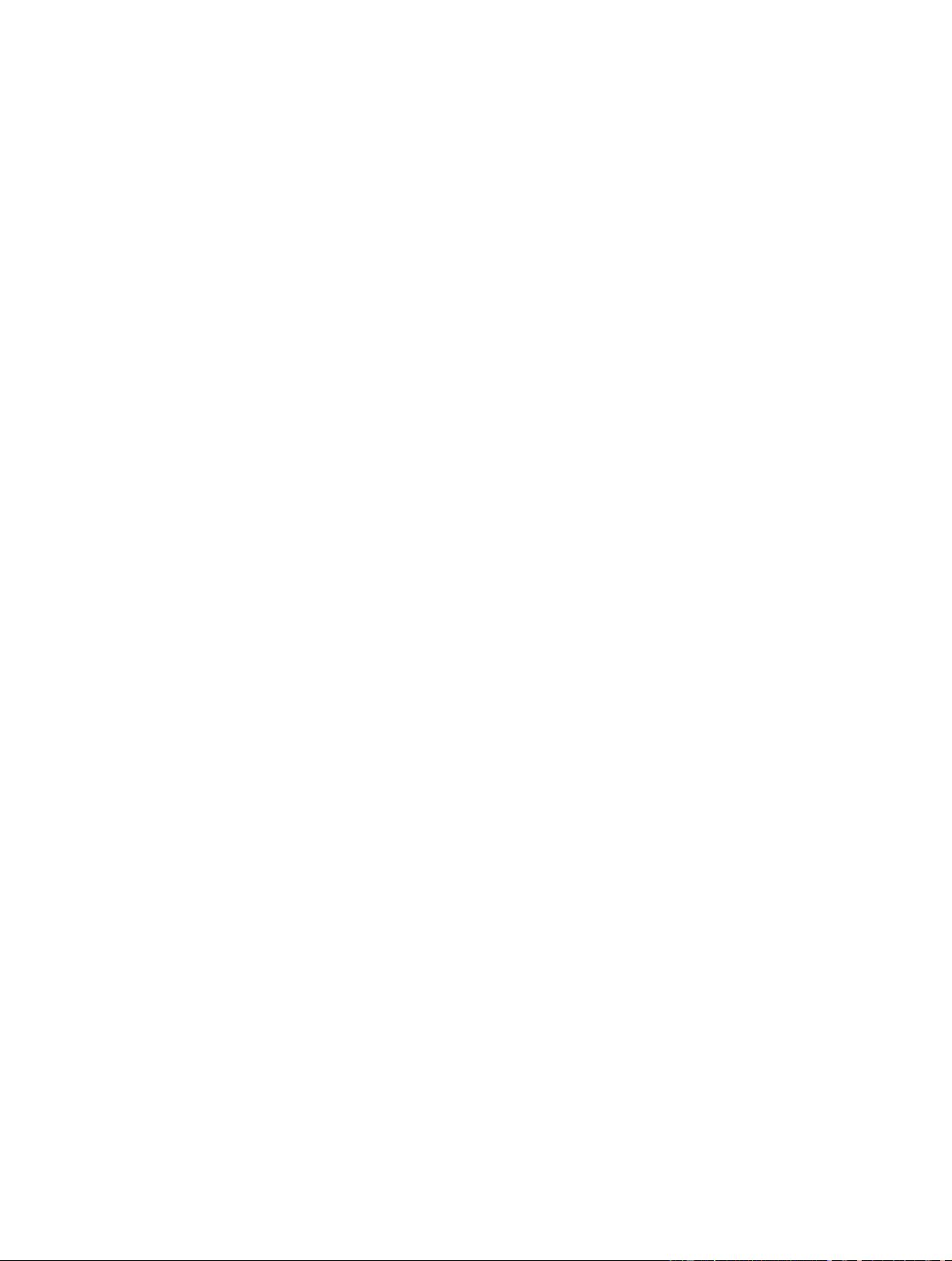
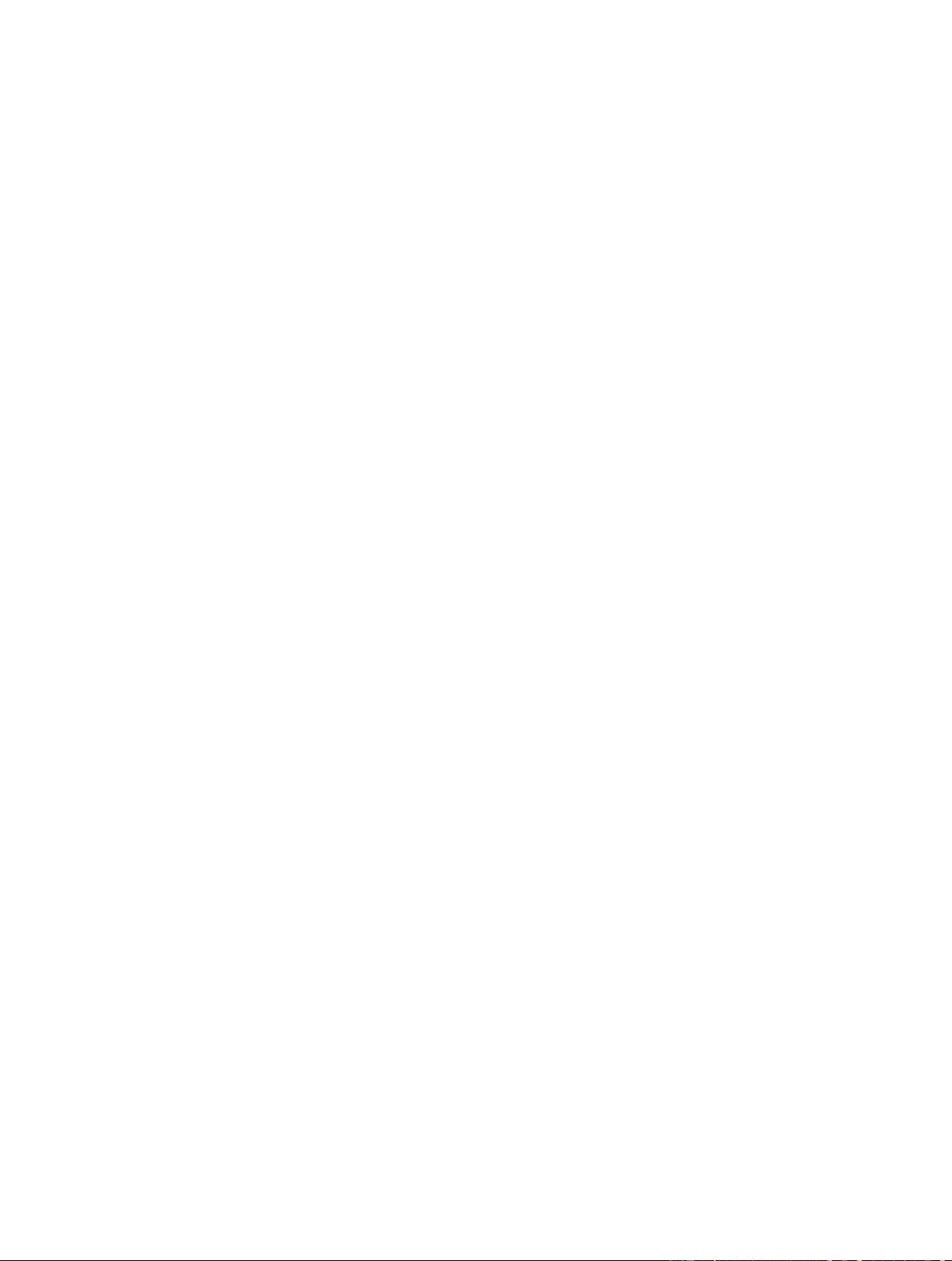

 「已注销」2014-04-11还没有看完,大概扫了一下,讲得还是很全面的
「已注销」2014-04-11还没有看完,大概扫了一下,讲得还是很全面的 我的内容管理
展开
我的内容管理
展开
 我的资源
快来上传第一个资源
我的资源
快来上传第一个资源
 我的收益 登录查看自己的收益
我的收益 登录查看自己的收益 我的积分
登录查看自己的积分
我的积分
登录查看自己的积分
 我的C币
登录后查看C币余额
我的C币
登录后查看C币余额
 我的收藏
我的收藏  我的下载
我的下载  下载帮助
下载帮助 
 前往需求广场,查看用户热搜
前往需求广场,查看用户热搜

 信息提交成功
信息提交成功