没有合适的资源?快使用搜索试试~ 我知道了~
如何搭建wiki--mediawiki
需积分: 43 8 下载量 201 浏览量
2014-10-30
15:01:43
上传
评论
收藏 232KB PDF 举报
温馨提示
this is a brief introduction of how to setup a wiki page as soon as possible. 使用mediawiki建议一个自定义wiki网站,基于windows 系统, 使用xampp 简易配置包, 英文说明
资源推荐
资源详情
资源评论
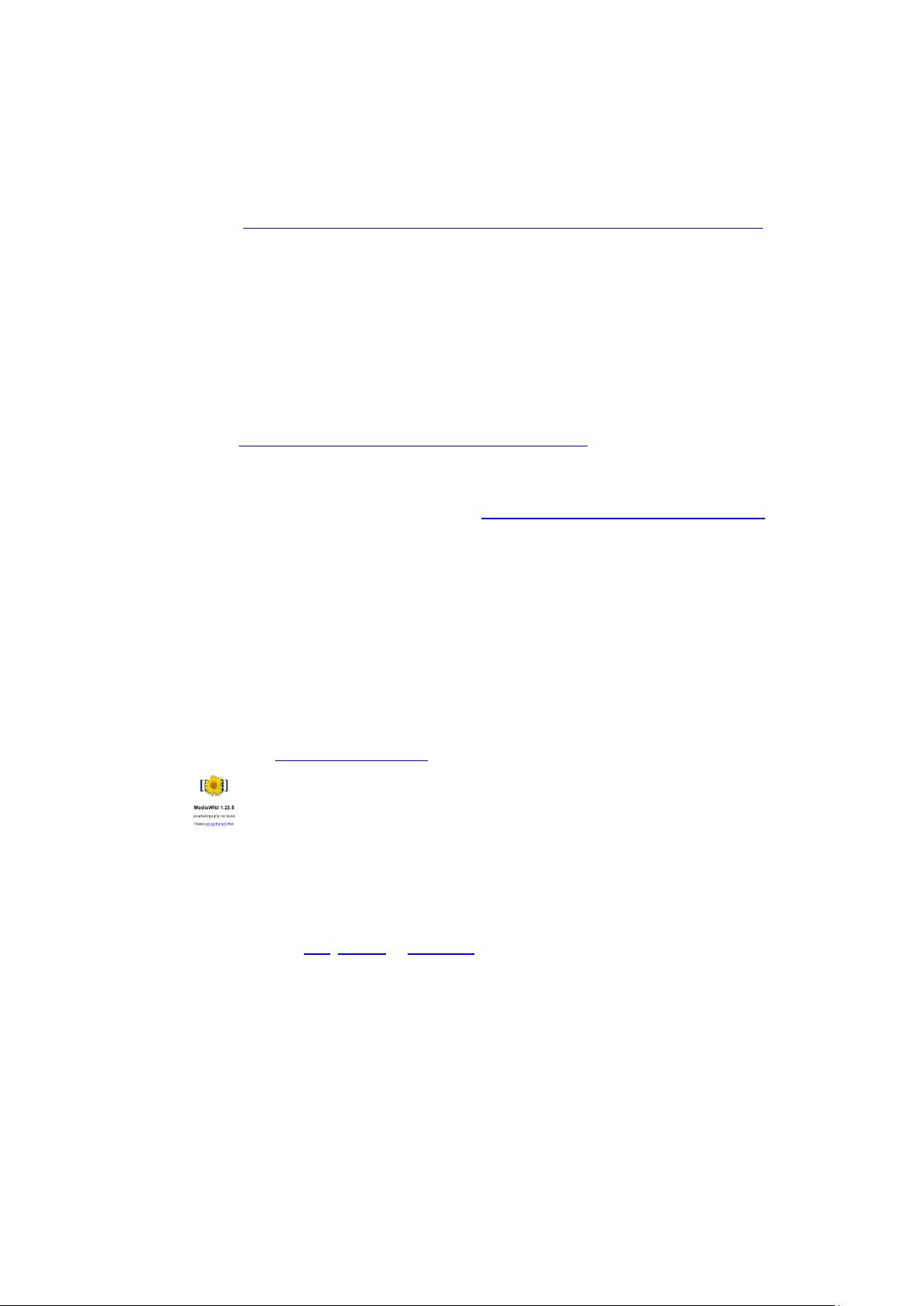
How to make a wiki
Bowen Xue
1132794
This document is made to create a wiki page as quick as possible, for more information please go
to the website- http://www.mediawiki.org/wiki/Manual:Streamlined_Windows_Install_Guide-
The User needs to have an operating system on Windows. The writer only implements it on
Windows 7, if the users are using a different version of Windows, please go to the website above
As a general advise, keep a record on the username and password you created, you will need to
use them later when login is required.
Installating required software for creating a wiki;
First, go to the https://www.apachefriends.org/download.html#641, and then choose the latest
version of XAMPP, XAMPP is an easy installation package including Apache, MySQL, and PHP. You
can put the folder under any disk and give a name, in my case I use D disk . “XXXX” is used to
denote the file in this instruction guide. Then go to, http://www.mediawiki.org/wiki/Download,
to download a release of mediawiki.
After that, extract the file “mediawiki-1.23.5.tar”, and give it an easier name; in this document we
use “AAAA” to be the name of the unzipped folder. So then go inside the folder “XXXX”. There,
you can see a folder named with “htdocs”, place the unzipped file under the folder ”htdocs”.
You should find an executable program with name “xampp-control” at the same level as “htdocs”.
Start it. The program should pop out a command window, then click “start” button for both
apache and MySQL. You can change the upload_max_filesize at this step. It is written inside
“php.ini”, which you can find by clicking Apache:config inside the command window. Then open a
browser and type in http://localhost/[AAAA]. The setup page should show something like this,
Setting up the wiki page:
It is the step where the wiki page is created. Press setup wiki and then chooses the language.
Then installation program will examine the environment for you. There might be a warning like
“Warning Could not find APC, XCache or WinCache.” It is fine if the wiki page isn’t heavily used,
there is no need for a cache.
Then you will be setting up the database. The name for “Database host” should be kept as what it
is, i.e. “localhost”. As for“User account for installation”, by default the “database username” is
“root”. There is no need to change it. XAMPP automatically configure MySQL database for you, so
you don’t have a password for this moment. Therefore you can leave it blank, and click “continue”.
If it stops you from going to next step, you have to configure the password now. If it works fine
without the password, you can use the following method later to configure the database
password.
资源评论

buckzener
- 粉丝: 0
- 资源: 1
上传资源 快速赚钱
 我的内容管理
展开
我的内容管理
展开
 我的资源
快来上传第一个资源
我的资源
快来上传第一个资源
 我的收益 登录查看自己的收益
我的收益 登录查看自己的收益 我的积分
登录查看自己的积分
我的积分
登录查看自己的积分
 我的C币
登录后查看C币余额
我的C币
登录后查看C币余额
 我的收藏
我的收藏  我的下载
我的下载  下载帮助
下载帮助

 前往需求广场,查看用户热搜
前往需求广场,查看用户热搜最新资源
- SINAMICS DCM系列直流调速装置及其应用
- 力学实验预习课(外系)_cl.pptx
- (176017414)matlab在振动信号处理中的应用
- 666666666pkt文件
- 机械设计LED UV固化机sw2020可编辑非常好的设计图纸100%好用.zip
- (7789424)一个效果很不错的jquery+css导航菜单
- (830824)图书借阅管理系统课程设计
- 666666666文本文件
- (174709010)Sim-EKB-Install-2022-07-26.rar
- 西门子PLC和组态王组态自动配料系统的设计水泥混凝土,以实际视频组态界面为准,带脚本
- 机械设计NGW31行星齿轮减速器ug10非常好的设计图纸100%好用.zip
- 基于MATLAB差影法的人体姿态识别(源码,文档,GUI).zip
- (176954438)jsp+servlet+mysql图书馆图书借阅管理系统设计
- (176816808)基于vue+element开发的管理系统模板 后台使用springboot 前后端分离部署,快速构建自己的web.zip
- (176289212)H30-html手机网站-网页源码移动端前端-H5模板-自适应响应式源码.zip
- shape-predictor-68-face-landmarks.dat
资源上传下载、课程学习等过程中有任何疑问或建议,欢迎提出宝贵意见哦~我们会及时处理!
点击此处反馈



安全验证
文档复制为VIP权益,开通VIP直接复制
 信息提交成功
信息提交成功