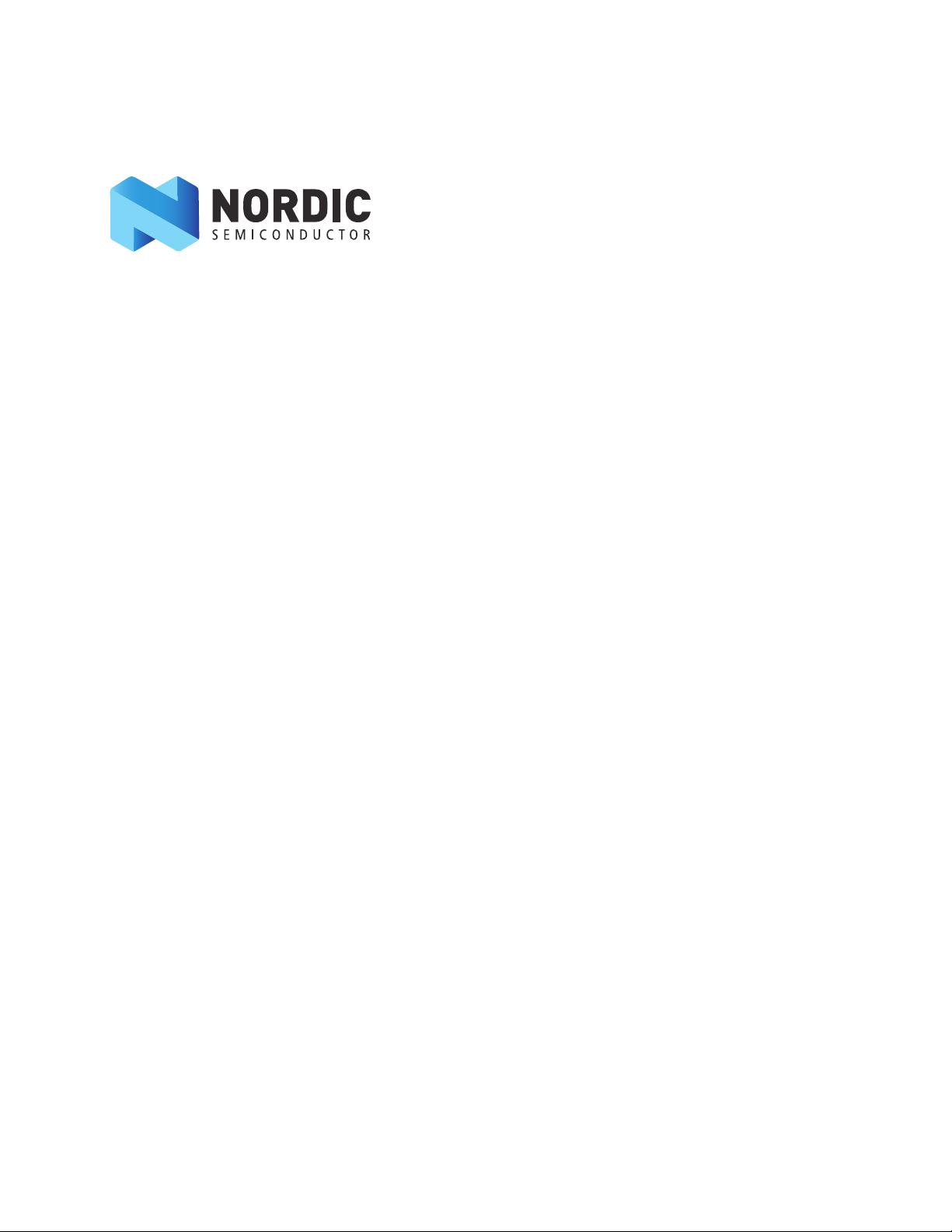
Copyright © 2014 Nordic Semiconductor ASA. All rights reserved.
Reproduction in whole or in part is prohibited without the prior written permission of the copyright holder.
nRF Sniffer
User Guide v1.2

nRF Sniffer User Guide v1.2
Page 2
1 Overview
The nRF Bluetooth® Smart Sniffer is a tool for debugging Bluetooth low energy (BLE) applications, picking up
(sniffs) every packet between a selected device and the device it is communicating with, even when the link
is encrypted. When developing a BLE solution knowing what happens over-the-air between devices can
help you isolate and solve any potential issues.
By default, the Sniffer lists nearby BLE devices that are advertising, providing the Bluetooth Address and
Address type, complete or shortened name, and RSSI.
1.1 Required hardware
To set up the Sniffer you will need one of the following pieces of hardware:
• nRF51822 Evaluation Kit (PCA10001) and a mini USB cable
• nRF51422 Evaluation Kit (PCA10003) v3.0.0 or later and a mini USB cable
• nRF51422 Development Kit (PCA10028) v1.0 or later and a mini USB cable
• nRF51822 Development Kit dongle (PCA10000)
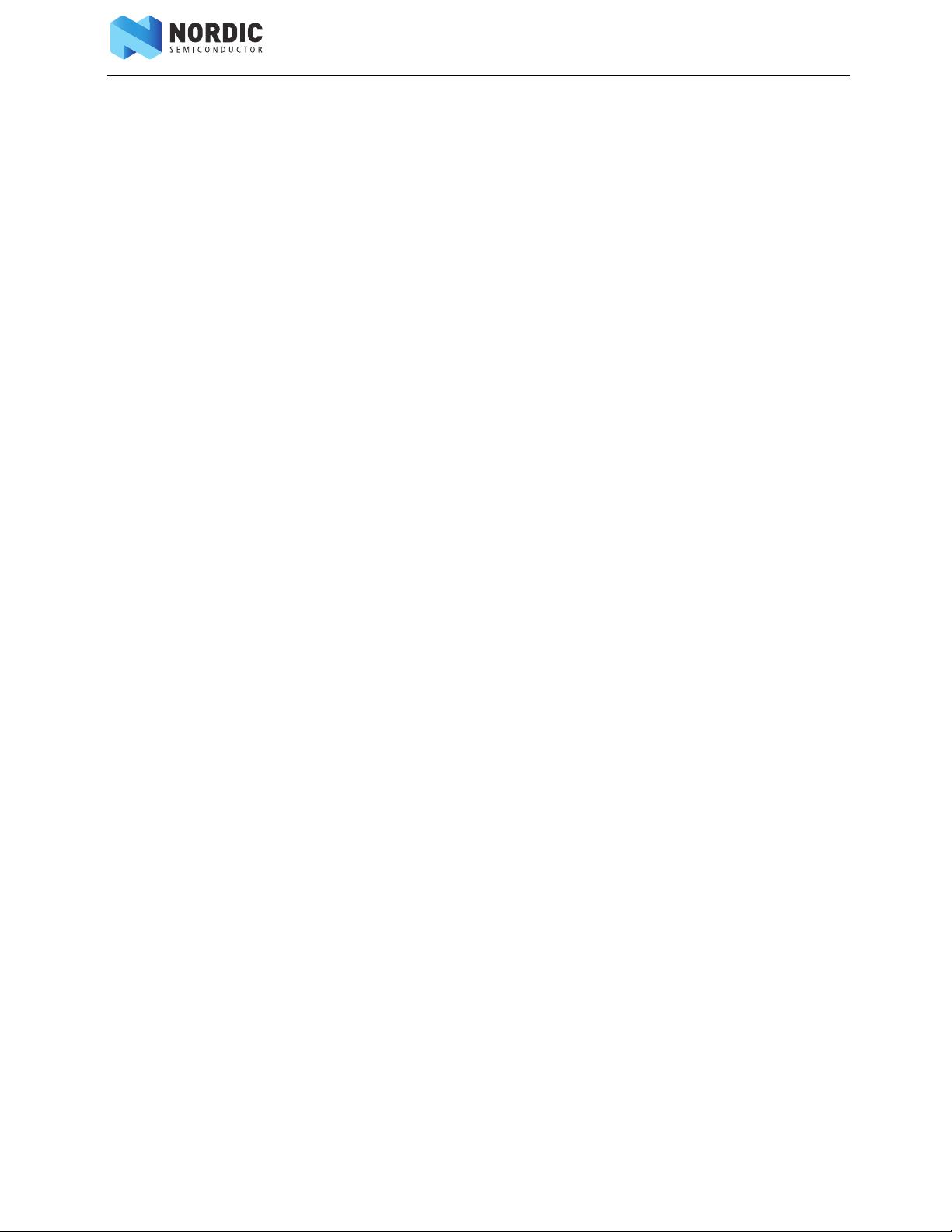
nRF Sniffer User Guide v1.2
Page 3
1.2 Required software
•Windows 7 or later.
•nRFgo Studio.
• nRF tools downloaded from www.nordicsemi.com.
• ble-sniffer-<os>-<version>.exe and Sniffer plugins and firmware found in
ble-sniffer_<os>_<version>_Sniffer.zip in the installer folder.
• Stable release of Wireshark v1.10.1 or later available from http://www.wireshark.org/.
Wireshark is a free software tool that captures wireless traffic and reproduces it in a readable
format.
1.3 Writing conventions
This user guide follows a set of typographic rules that makes the document consistent and easy to read. The
following writing conventions are used:
• Commands are written in
Lucida Console.
• Pin names are written in
Consolas.
• File names and User Interface components are written in bold.
• Internal cross references are italicized and written in semi-bold.
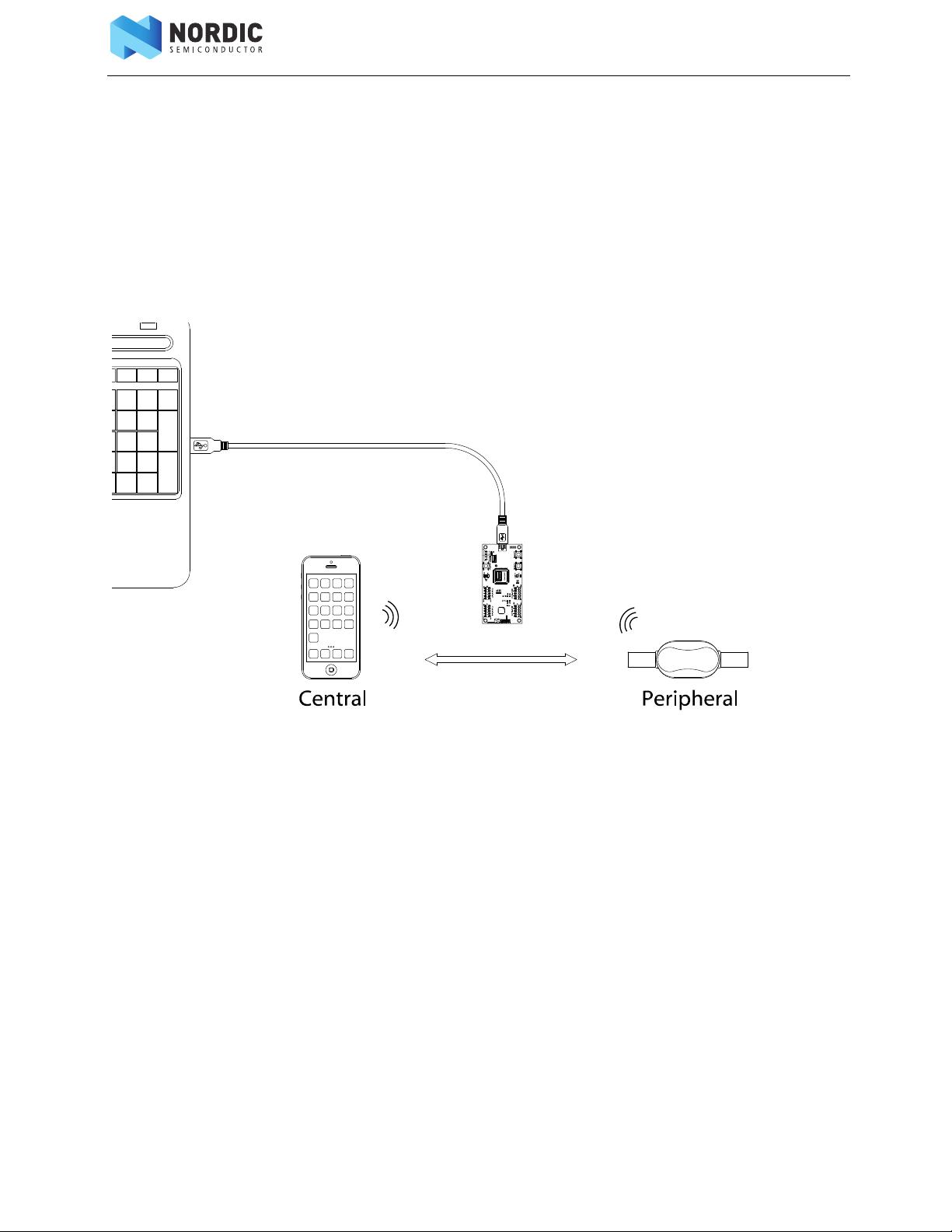
nRF Sniffer User Guide v1.2
Page 4
2 Setting up the Nordic Bluetooth Sniffer
Set up the Sniffer for the first time by performing the following steps:
1. Install all the software listed in Section 1.2 “Required software” on page 3 before plugging in the
hardware.
2. Wait for the drivers for the hardware to be loaded before continuing. You can also click Skip
obtaining driver software from Windows Update to speed up the driver installation process.
3. Connect the hardware to a USB port.
4. Place the hardware between the Peripheral and Central device.
Figure 1 System overview
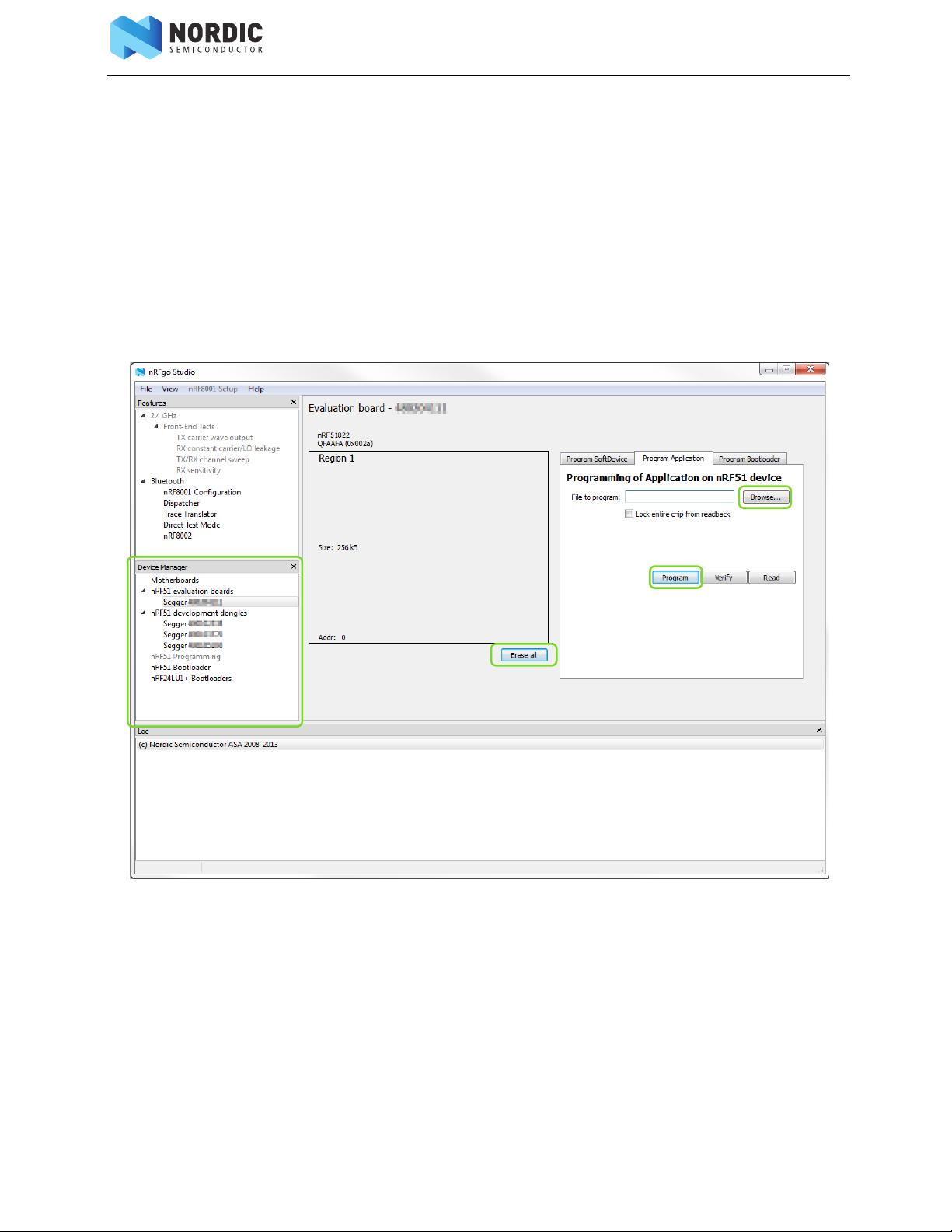
nRF Sniffer User Guide v1.2
Page 5
5. Download and install Wireshark to the default directory.
6. Unzip ble-sniffer_<os>_<version>_Sniffer.zip.
7. Open nRFgo Studio.
8. In the Device Manager pane on the left, select the hardware to use as a sniffer. It is identified by its
SEGGER serial number.
9. Click Erase all.
10. Select the Program Application tab.
11. Click Browse and select ble-sniffer_nRF51822_<xxx>_sniffer.hex located in the Firmware
folder.
12. Click Program.
13. Verify that the sniffer firmware is running correctly (PCA10001 and PCA10003 only) by checking
that LED1 toggles each time a packet is received. Make sure that at least one device is advertising
for the sniffer to catch the advertisements.
Figure 2 Programming the firmware
To upgrade the Sniffer to a new release of the Sniffer firmware, do the steps 7 to 12. Optionally you can use
the Ctrl-R option in the Sniffer console to flash the new release of the Sniffer firmware.




















