c#读取excel中的数据
### C#读取Excel中的数据 #### 一、引言 Excel作为Microsoft Office套件中的重要组成部分,因其强大的数据处理能力和友好的用户界面而被广泛应用于各种数据管理和分析场景。然而,随着应用程序对数据处理需求的增长,直接在Excel中进行复杂的数据操作逐渐显得力不逮。因此,开发人员常常需要在应用程序中集成对Excel文件的操作能力,特别是读取Excel数据的能力。 #### 二、程序设计与运行环境 为了实现C#中读取Excel数据的功能,需要确保具备以下环境条件: 1. **操作系统**: 微软视窗2000服务器版或更高版本。 2. **.NET Framework SDK**: Beta2或更高版本。 3. **Microsoft Data Access Component (MDAC)**: 2.6及以上版本。 4. **Office套件**: 至少需要Office2000或更高版本。 #### 三、Visual C#读取Excel表格中的数据 ##### 1. 如何读取数据 读取Excel表格中的数据类似于读取数据库中的数据,主要区别在于使用的数据引擎不同。在本例中,我们使用OLE DB连接来读取Excel文件。以下是具体的步骤和代码示例: ```csharp // 创建数据链接 string strCon = "Provider=Microsoft.Jet.OLEDB.4.0;Data Source=c:\\sample.xls;Extended Properties=Excel 8.0"; OleDbConnection myConn = new OleDbConnection(strCon); // 定义SQL查询语句 string strCom = "SELECT * FROM [Sheet1$]"; // 打开连接 myConn.Open(); // 创建OleDbDataAdapter实例 OleDbDataAdapter myCommand = new OleDbDataAdapter(strCom, myConn); // 创建DataSet对象 DataSet myDataSet = new DataSet(); // 填充DataSet myCommand.Fill(myDataSet, "[Sheet1$]"); // 关闭连接 myConn.Close(); ``` **注释**: 上述代码中读取的是位于C盘根目录下的“Sample.xls”文件。 ##### 2. 用DataGrid显示数据集 得到DataSet对象后,可以轻松地使用DataGrid控件将其展示出来。只需两行代码即可完成: ```csharp DataGrid1.DataMember = "[Sheet1$]"; DataGrid1.DataSource = myDataSet; ``` ##### 3. 完整示例代码 下面是使用Visual C#读取Excel表格并使用DataGrid显示数据的完整代码示例: ```csharp using System; using System.Drawing; using System.Collections; using System.ComponentModel; using System.Windows.Forms; using System.Data; using System.Data.OleDb; public class Form1 : Form { private Button button1; private DataSet myDataSet; private DataGrid DataGrid1; private Container components = null; public Form1() { // 初始化窗体组件 InitializeComponent(); // 打开数据链接,获取数据集 GetConnect(); } // 清除程序中使用过的资源 protected override void Dispose(bool disposing) { if (disposing && (components != null)) { components.Dispose(); } base.Dispose(disposing); } // 获取Excel数据的方法 private void GetConnect() { string strCon = "Provider=Microsoft.Jet.OLEDB.4.0;Data Source=c:\\sample.xls;Extended Properties=Excel 8.0"; using (OleDbConnection myConn = new OleDbConnection(strCon)) { string strCom = "SELECT * FROM [Sheet1$]"; using (OleDbDataAdapter myCommand = new OleDbDataAdapter(strCom, myConn)) { myDataSet = new DataSet(); myCommand.Fill(myDataSet, "[Sheet1$]"); } } // 显示数据 DataGrid1.DataMember = "[Sheet1$]"; DataGrid1.DataSource = myDataSet; } // 其他窗体组件初始化代码 private void InitializeComponent() { this.button1 = new Button(); this.DataGrid1 = new DataGrid(); this.SuspendLayout(); // // button1 // this.button1.Location = new Point(12, 12); this.button1.Name = "button1"; this.button1.Size = new Size(75, 23); this.button1.TabIndex = 0; this.button1.Text = "Load Data"; this.button1.Click += new EventHandler(this.button1_Click); // // DataGrid1 // this.DataGrid1.DataMember = ""; this.DataGrid1.HeaderForeColor = Color.Black; this.DataGrid1.Location = new Point(12, 41); this.DataGrid1.Name = "DataGrid1"; this.DataGrid1.Size = new Size(280, 150); this.DataGrid1.TabIndex = 1; // // Form1 // this.ClientSize = new Size(292, 266); this.Controls.Add(this.DataGrid1); this.Controls.Add(this.button1); this.Name = "Form1"; this.ResumeLayout(false); } // 按钮点击事件 private void button1_Click(object sender, EventArgs e) { GetConnect(); } } ``` #### 四、总结 通过上述步骤,我们可以使用Visual C#轻松地读取Excel文件中的数据,并利用DataGrid控件直观地展示这些数据。这种方法不仅提高了数据处理的灵活性,也增强了应用程序的功能性和实用性。
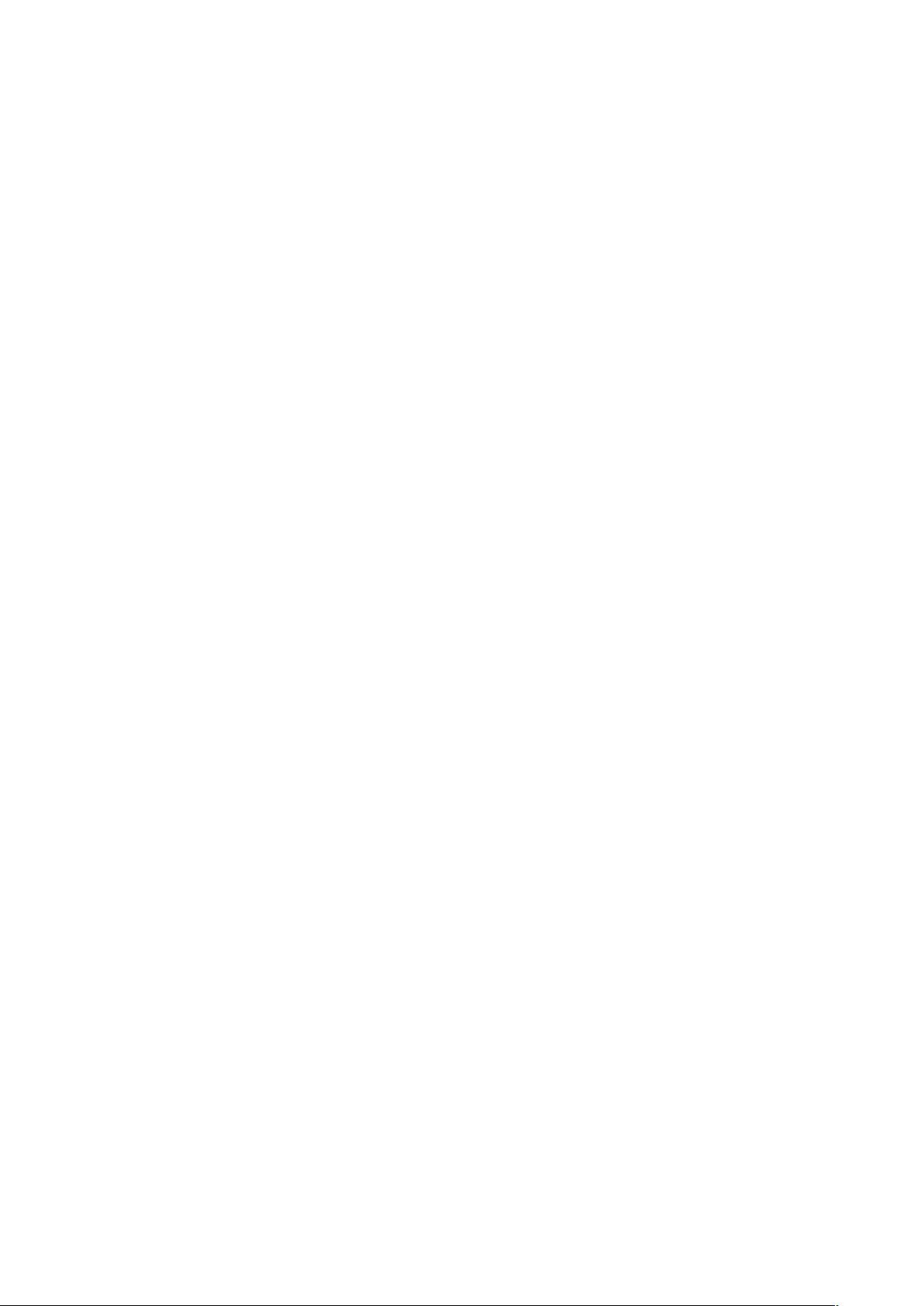
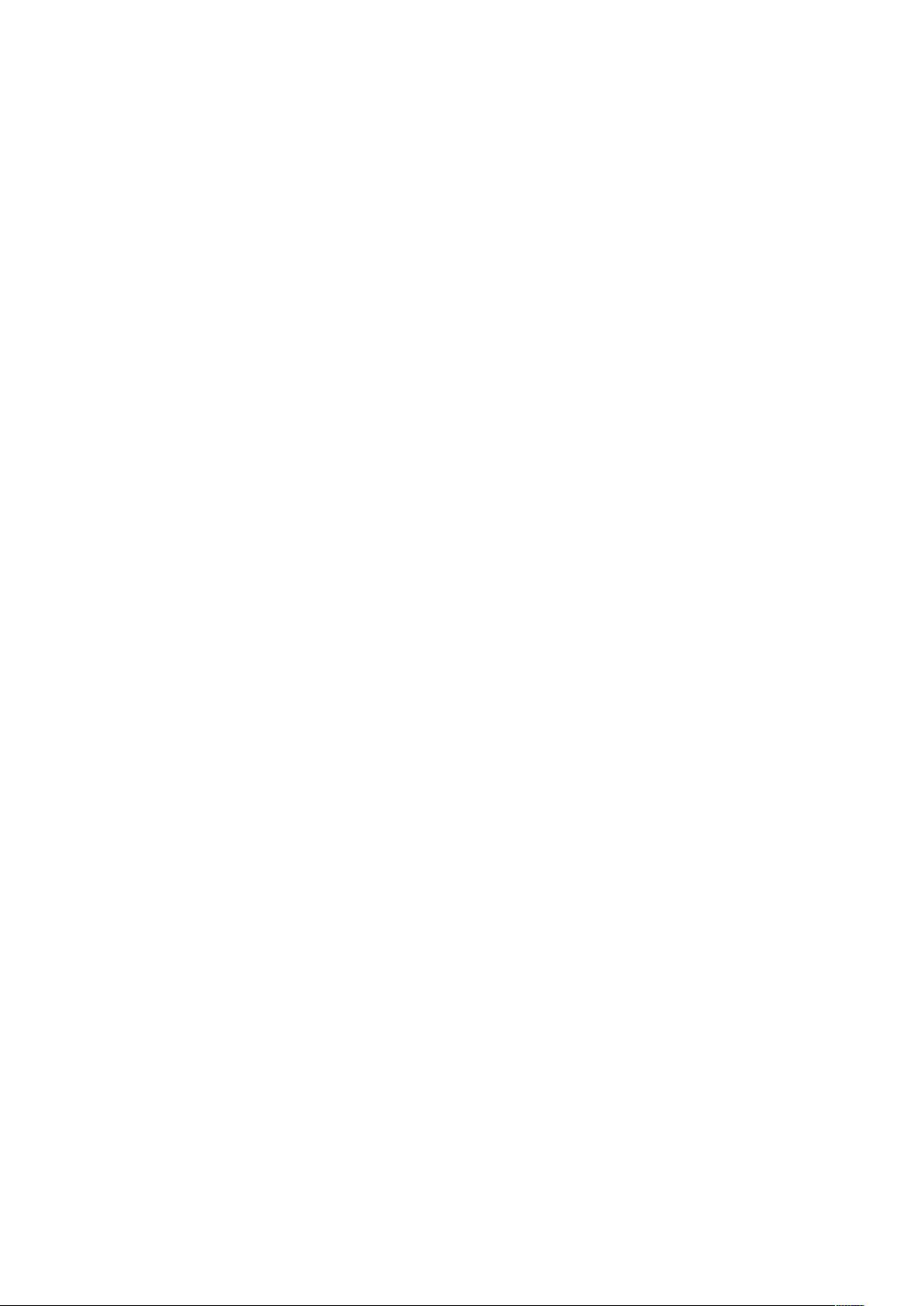
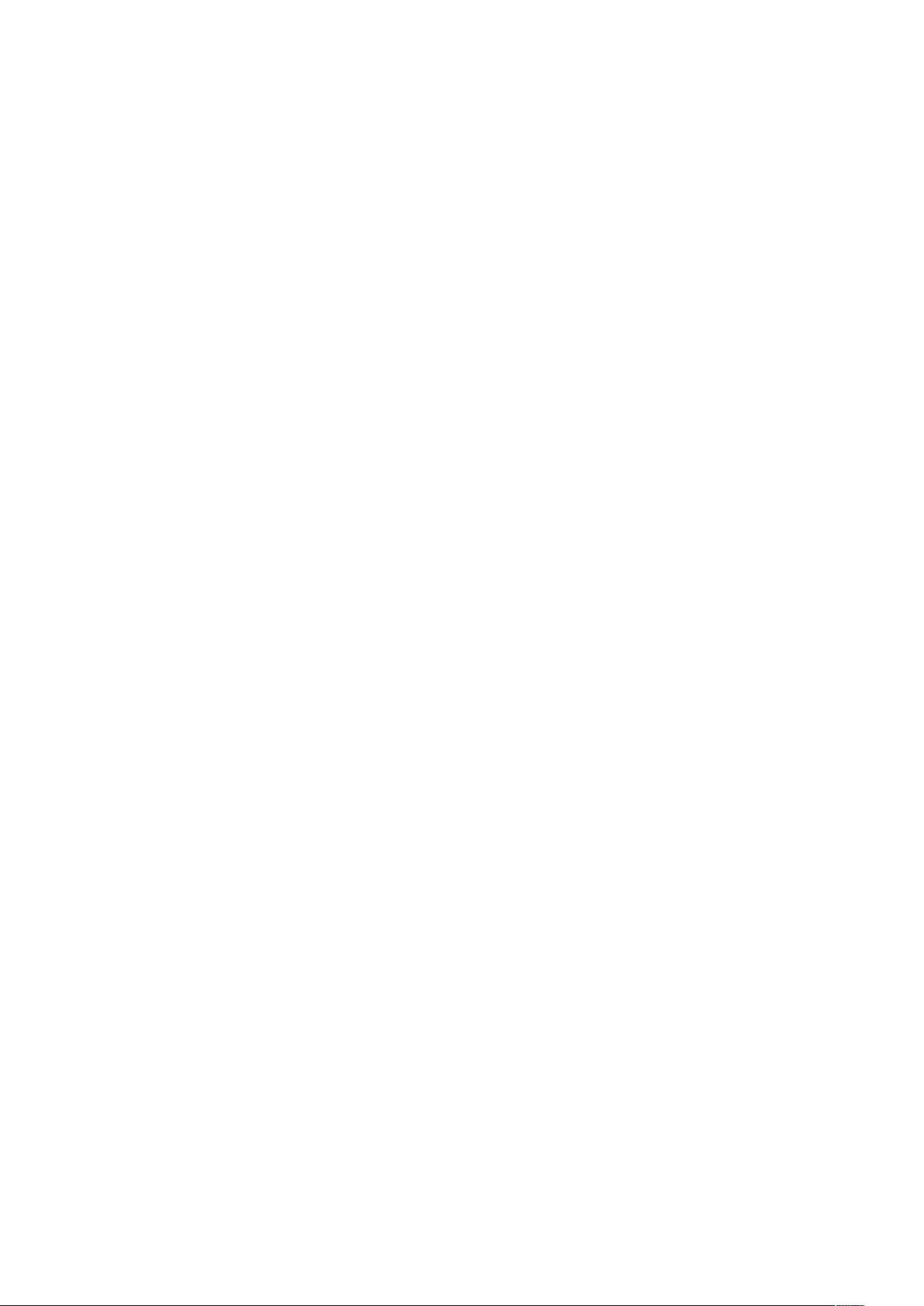
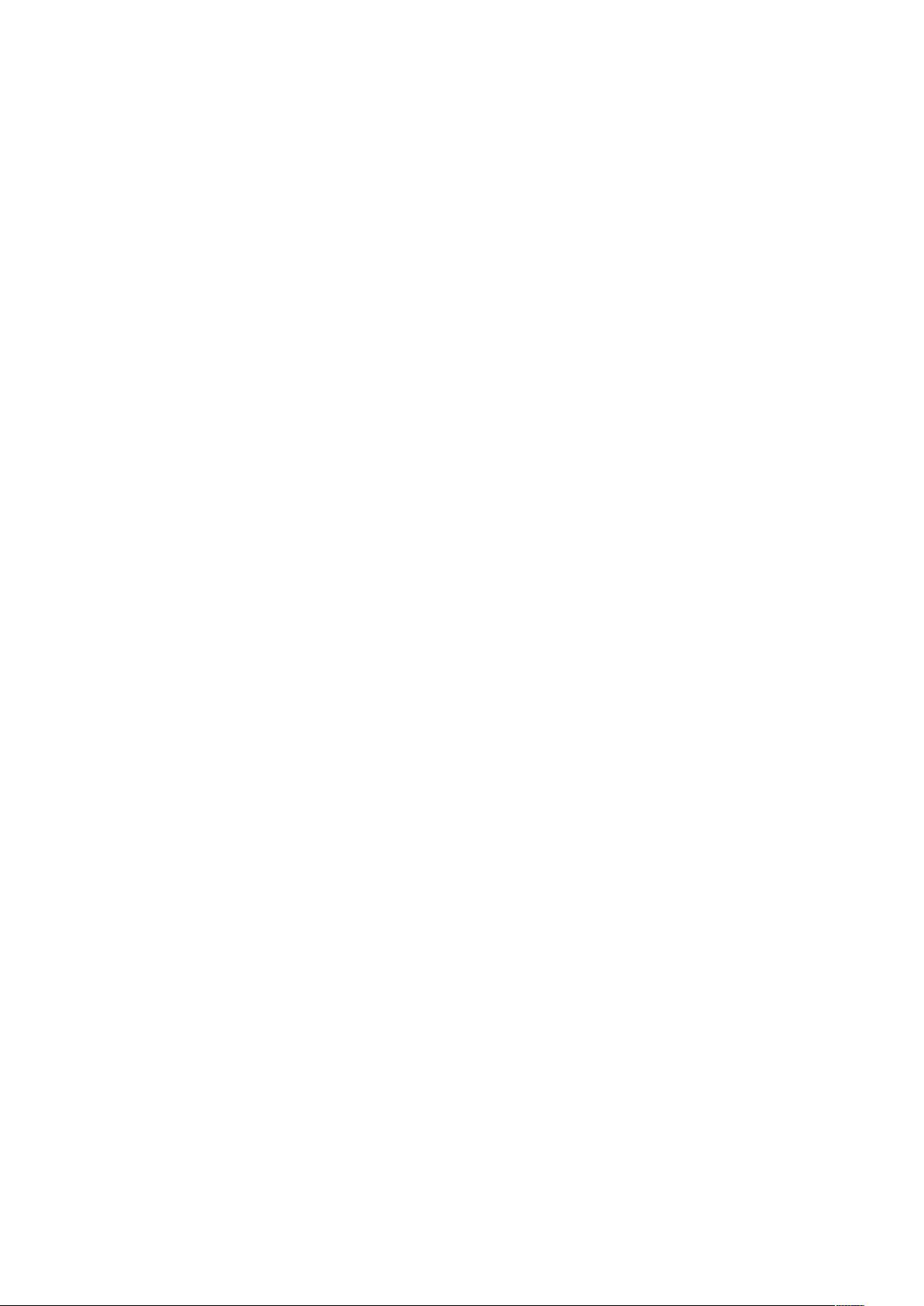
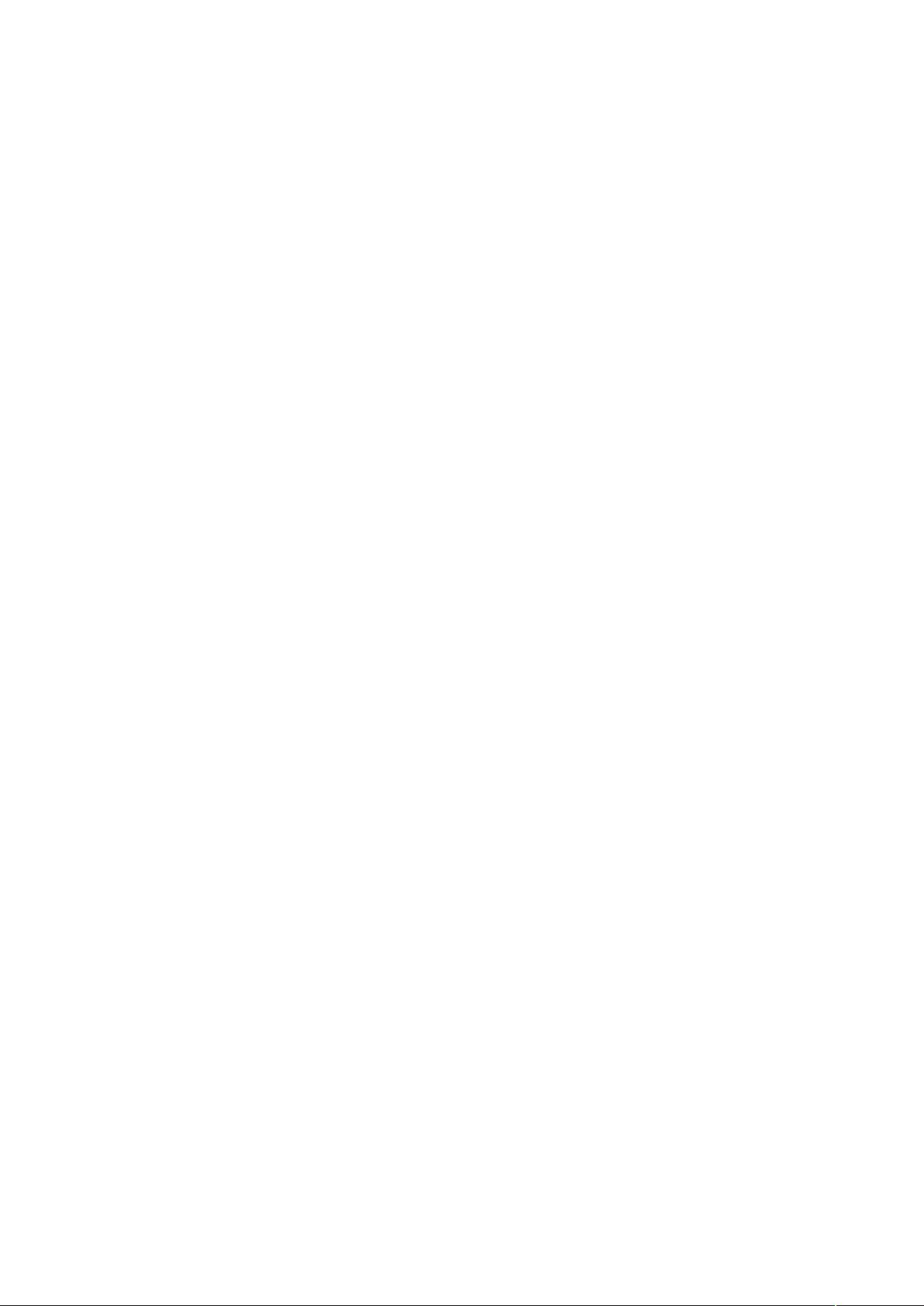
剩余29页未读,继续阅读

- 粉丝: 0
- 资源: 3
 我的内容管理
展开
我的内容管理
展开
 我的资源
快来上传第一个资源
我的资源
快来上传第一个资源
 我的收益 登录查看自己的收益
我的收益 登录查看自己的收益 我的积分
登录查看自己的积分
我的积分
登录查看自己的积分
 我的C币
登录后查看C币余额
我的C币
登录后查看C币余额
 我的收藏
我的收藏  我的下载
我的下载  下载帮助
下载帮助

 前往需求广场,查看用户热搜
前往需求广场,查看用户热搜最新资源
- (175128050)c&c++课程设计-图书管理系统
- 视频美学多任务学习中PyTorch的多回归实现-含代码及解释
- 基于ssh员工管理系统
- 5G SRM815模组原理框图.jpg
- T型3电平逆变器,lcl滤波器滤波器参数计算,半导体损耗计算,逆变电感参数设计损耗计算 mathcad格式输出,方便修改 同时支持plecs损耗仿真,基于plecs的闭环仿真,电压外环,电流内环
- 毒舌(解锁版).apk
- 显示HEX、S19、Bin、VBF等其他汽车制造商特定的文件格式
- 操作系统实验 Ucore lab5
- 8bit逐次逼近型SAR ADC电路设计成品 入门时期的第三款sarADC,适合新手学习等 包括电路文件和详细设计文档 smic0.18工艺,单端结构,3.3V供电 整体采样率500k,可实现基
- 操作系统实验 ucorelab4内核线程管理


 信息提交成功
信息提交成功