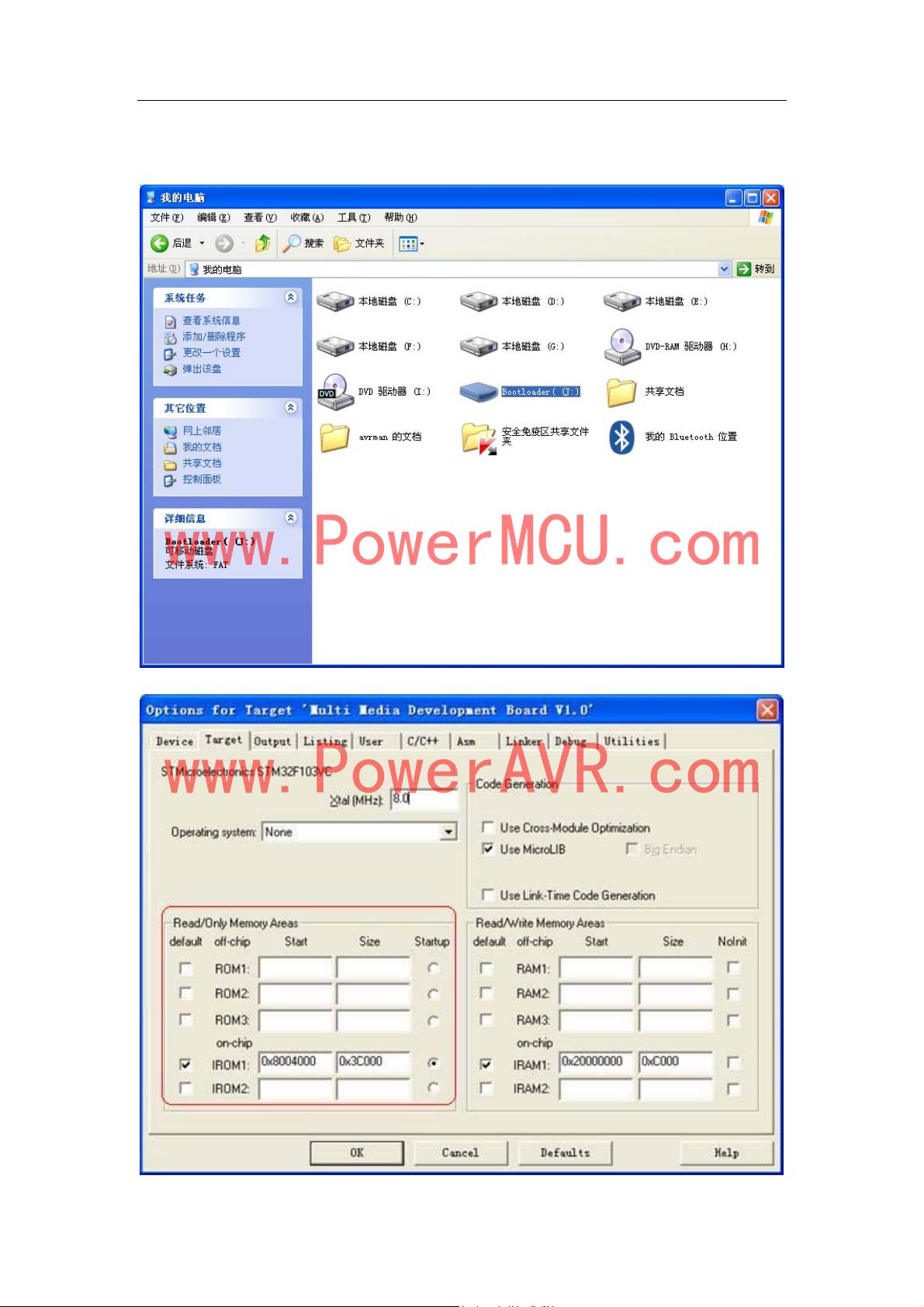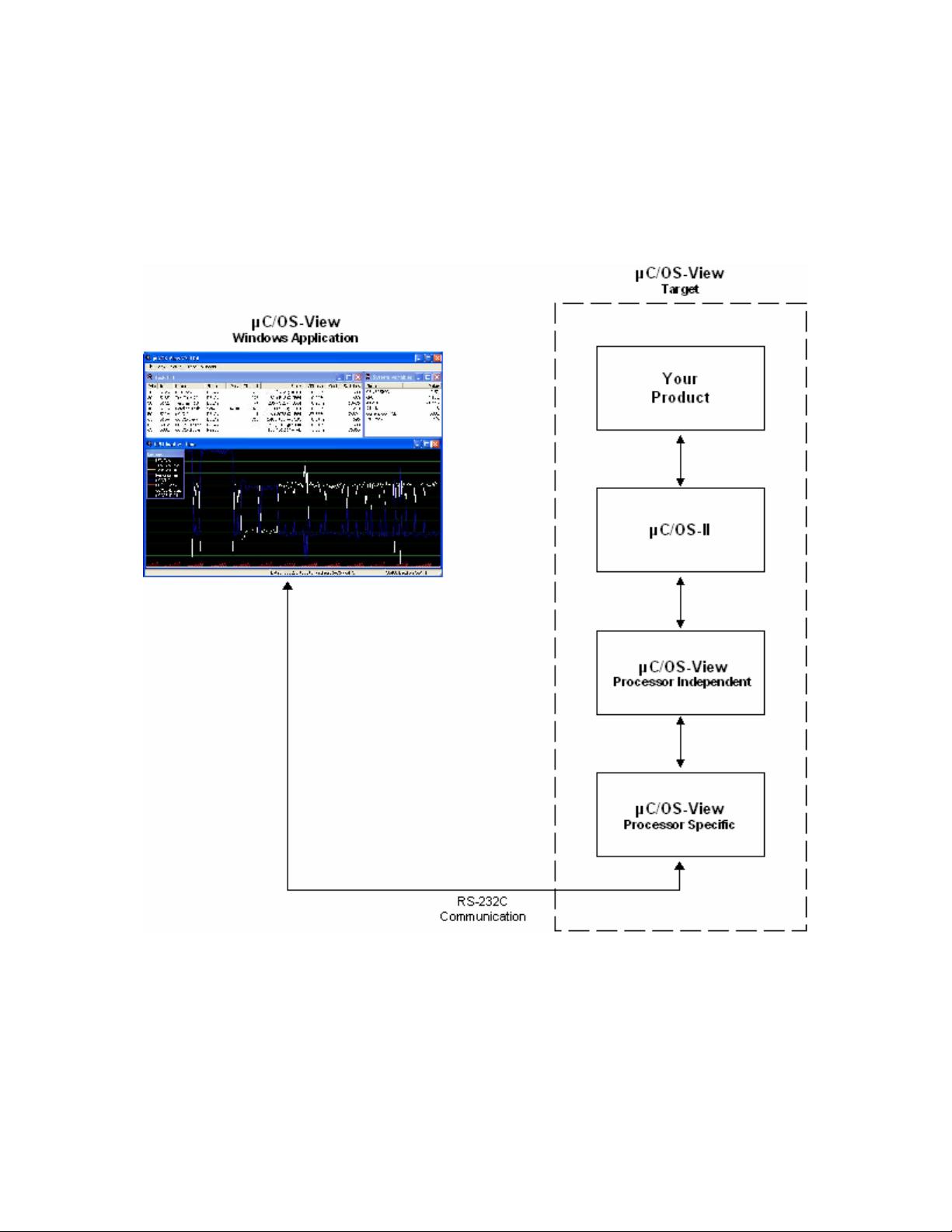
µC/OS-View
1.00 Introduction
µC/OS-View is a combination of a Microsoft Windows application program and code that resides in your
target system (i.e. your product). The Windows application connects with your system via an RS-232C
serial port as shown in Figure 1-1. The Windows application allows you to ‘View’ the status of your tasks
which are managed by µC/OS-II.
Figure 1-1, PC to target system via an RS-232C serial port.
2
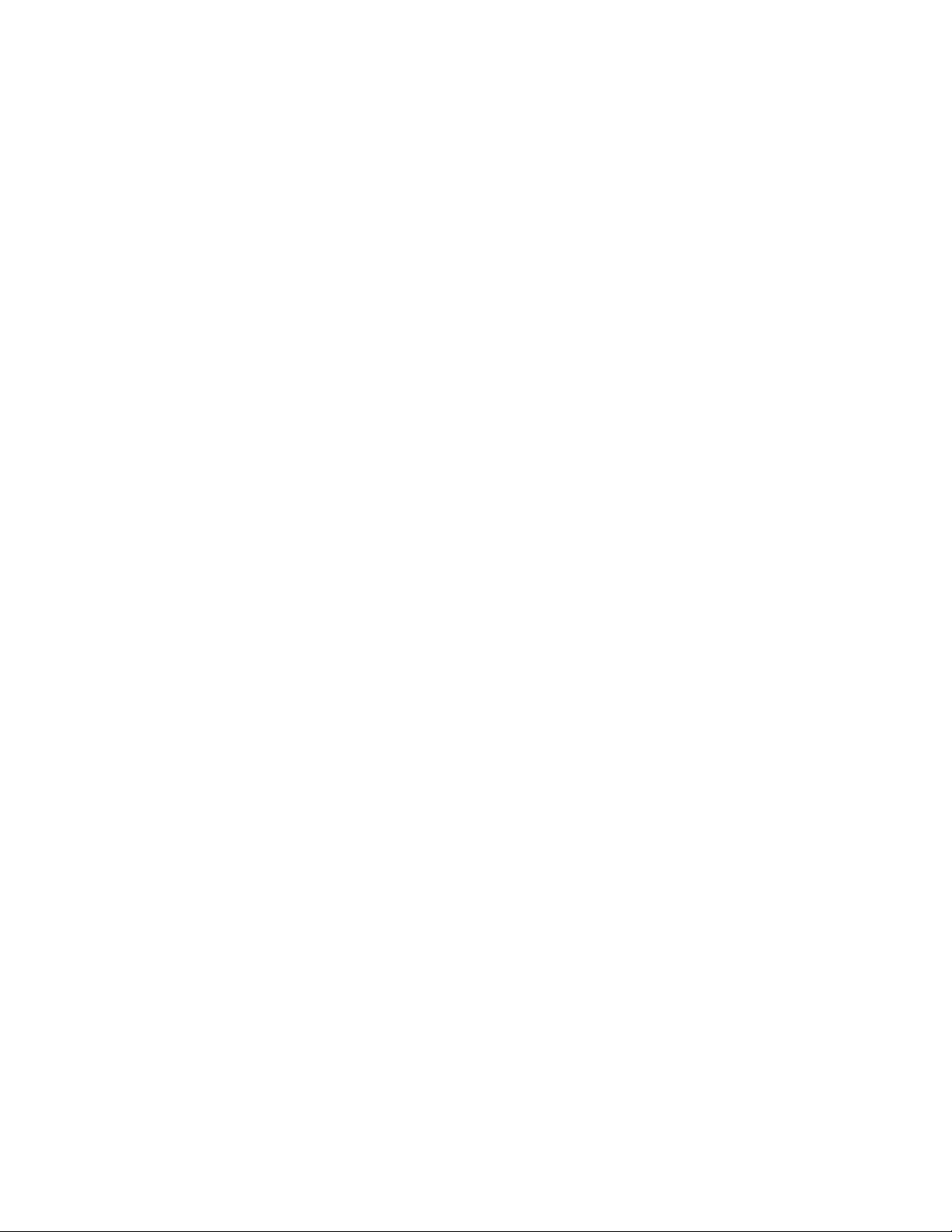
µC/OS-View
µC/OS-View allows you to view the following information from a µC/OS-II based product:
• The address of the TCB of each task
• The name of each task
• The status (Ready, delayed, waiting on event) of each task
• The number of ticks remaining for a timeout or if a task is delayed
• The amount of stack space used and left for each task
• The percentage of CPU time each task relative to all the tasks
• The number of times each task has been ‘switched-in’
• The execution profile of each task
• More.
µC/OS-View V1.10 also allows you to:
• ‘Suspend’ the tick interrupt from decrementing delays and timeouts of tasks. However, you can
‘step’ on tick at a time by pressing the F8 key from the Windows application. The F6 key
cancels this mode, the F7 key enables this mode and the F8 key enables one tick to be
processed.
• Pass keystrokes to you application from the ‘Terminal’ window. In other words, you can now
send commands to your product from the Windows application. You determine the command
structure.
• Output ASCII strings from the target to the ‘Terminal’ window. These ASCII strings are target
specific and thus you can define those specific to your product.
3
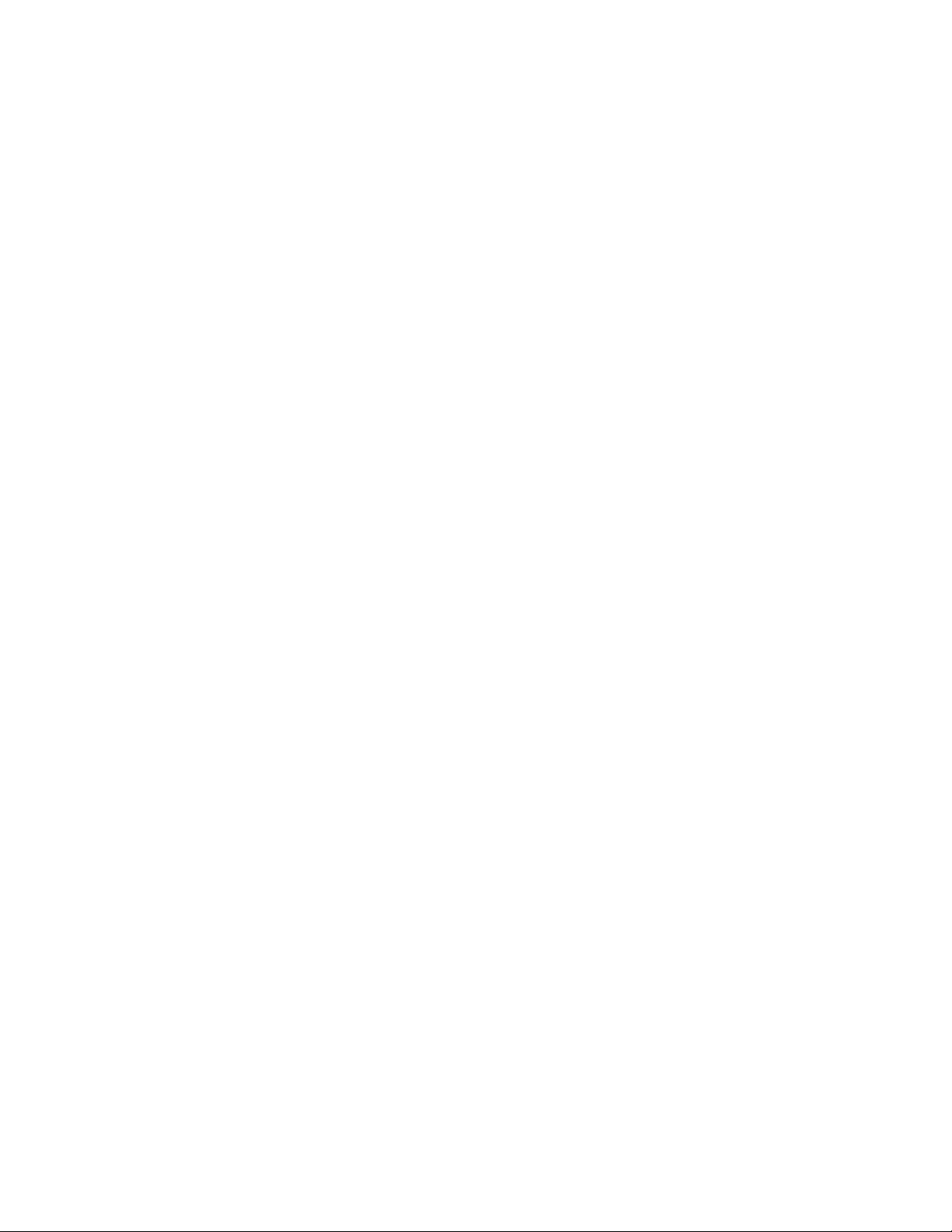
µC/OS-View
1.01 Revision History
1.01.01 µC/OS-View V1.10
µC/OS-View (V1.00) has been revised to support new features introduced in µC/OS-II V2.61 (and
higher). Specifically:
• µC/OS-View now support the stepping feature of the viewer. In other words, pressing the F7
key on the viewer pauses the µC/OS-II ticker. Pressing the F8 key allows one tick to be
executed and pressing the F6 key resumes normal operation of the ticker. Note that
OSTimeTickHook() is still called at the tick rate in case your application has time critical
needs.
• µC/OS-View no longer needs to use OSTCBExtPtr, µC/OS-II’s OS_TCB extension pointer.
This allows you to extend an OS_TCB for your own use.
• µC/OS-II V2.61 now allows you to assign a name to a task and thus, this feature is no longer
part of µC/OS-View.
• There is no need for a µC/OS-View task anymore since stack usage statistics are now
determined by µC/OS-II’s statistic task. This means that µC/OS-View doesn’t ‘eat up’ a task
and stack space. Also, statistics (variables) allocated by µC/OS-View are no longer needed
since those have been placed in µC/OS-II’s OS_TCB.
4
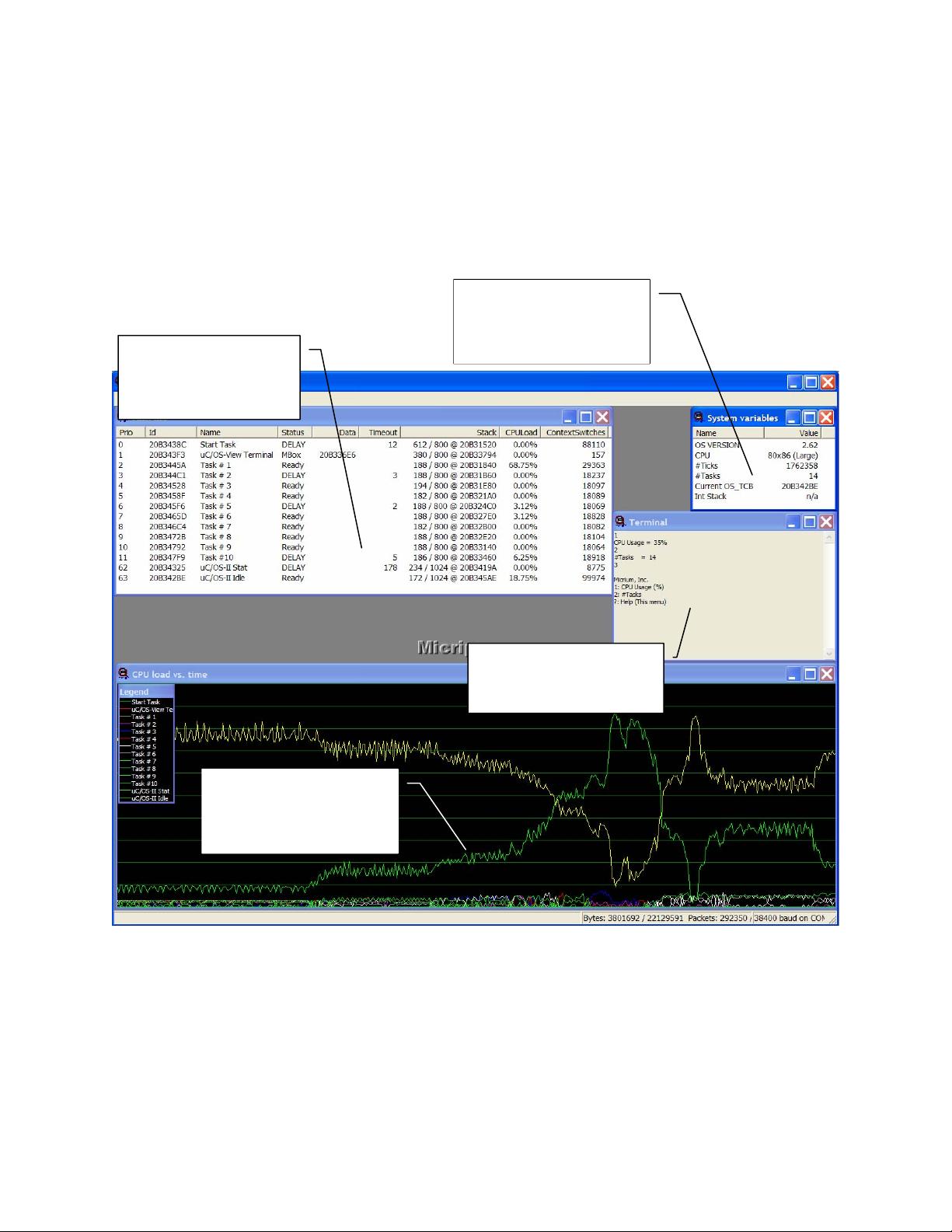
µC/OS-View
2.00 µC/OS-View Windows Application
Figure 2-1 shows µC/OS-View’s four main display areas which are described next:
1. Task List
2. System Variables
3. Terminal Window
4. CPU load vs Time
Systems Variables
Display Area
(See section 2.02)
Task List
Display Area
(See section 2.01)
Terminal Window
(See section 2.03)
CPU Load vs Time
Display Area
(See section 2.04)
Figure 2-1, Windows application view.
5