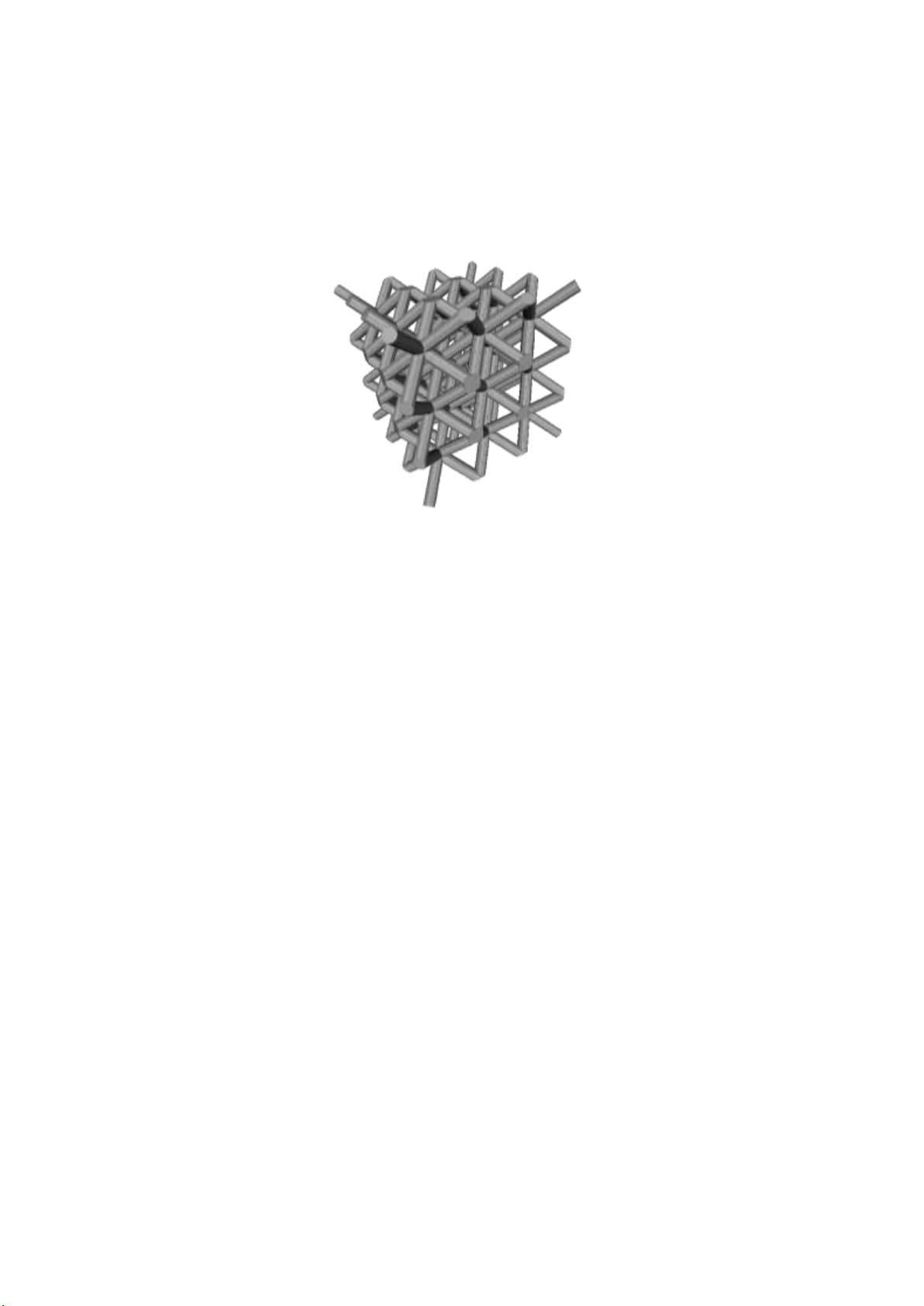
MATLAB设计_用于增材制造的STL格式晶格发生器程序.zip

2.虚拟产品一经售出概不退款(资源遇到问题,请及时私信上传者)
标题中的“MATLAB设计_用于增材制造的STL格式晶格发生器程序.zip”表明这是一个使用MATLAB编程语言设计的程序,其主要功能是生成适用于增材制造(3D打印)的STL(立体光刻)格式的晶格结构。STL是一种广泛使用的3D模型文件格式,它由多个小三角面片组成,用于描述物体的表面几何形状。 描述中的“MATLAB设计程序源码”提示我们这个压缩包包含的是源代码,这意味着我们可以看到并理解程序的工作原理,甚至可以根据需要进行修改或扩展。 从标签“MATLAB”我们知道这个程序是用MATLAB编写的,MATLAB是一种高级的数学计算环境,特别适合数值分析、算法开发、数据可视化以及创建用户界面。 压缩包内的文件名列表揭示了程序的不同组成部分: 1. "Lattice_GUI_v0a_extended.fig" 和 "Lattice_prog_GUI_v0a.fig":这些文件是MATLAB的图形用户界面(GUI)设计文件,用户可以通过图形化界面与程序交互,设置参数和控制晶格的生成。 2. "Lattice_node_connections.m"、"Lattice_GUI_v0a_extended.m"、"Lattice_prog_GUI_v0a.m"、"Lattice_program_v0.m" 和 "Cell_nodes.m":这些都是MATLAB脚本或函数文件,包含了程序的核心算法,如晶格节点的连接计算、晶格结构的生成、程序的主要逻辑等。 3. "STL_list_write.m":这个文件很可能是用来将生成的晶格结构转换为STL格式的函数,以便于3D打印。 4. "Lattice_Generator-Documentation-DRAFT.pdf":这是程序的初步文档,可能包含了程序的使用说明、操作步骤、参数解释等,对于理解和使用程序至关重要。 5. "full_licence.txt":这个文件包含了软件的许可协议,规定了软件的使用条件和限制。 这个MATLAB程序包提供了一套工具,用于创建定制化的、适用于3D打印的晶格结构。通过图形用户界面,用户可以方便地设定参数,如网格密度、单元大小等,然后由MATLAB脚本处理这些输入,生成相应的STL文件。这在工程设计、材料科学和生物医学等领域有着广泛的应用,例如制作轻量化结构、仿生设计等。同时,提供的源代码和文档使得用户能够深入理解程序的运作机制,并可以根据需求进行二次开发。
 MATLAB设计_用于增材制造的STL格式晶格发生器程序.zip (27个子文件)
MATLAB设计_用于增材制造的STL格式晶格发生器程序.zip (27个子文件)  Lattice_prog_GUI_v0a.m 20KB
Lattice_prog_GUI_v0a.m 20KB Cell_nodes.m 4KB
Cell_nodes.m 4KB Lattice_GUI_v0a_extended.m 27KB
Lattice_GUI_v0a_extended.m 27KB Lattice_GUI_v0a_extended.fig 15KB
Lattice_GUI_v0a_extended.fig 15KB Lattice_node_connections.m 35KB
Lattice_node_connections.m 35KB ignore.txt 18B
ignore.txt 18B Lattice_Generator-Documentation-DRAFT.pdf 614KB
Lattice_Generator-Documentation-DRAFT.pdf 614KB full_licence.txt 4KB
full_licence.txt 4KB Scripts
Scripts  initialise_STL.m 2KB
initialise_STL.m 2KB qGetRotQuaternion.m 758B
qGetRotQuaternion.m 758B Facet_nodes_q.m 4KB
Facet_nodes_q.m 4KB Nas_Beam.m 1KB
Nas_Beam.m 1KB qConj.m 238B
qConj.m 238B Thumbs.db 18KB
Thumbs.db 18KB STLwrite.m 3KB
STLwrite.m 3KB qMul.m 1KB
qMul.m 1KB initialise_FE.m 1KB
initialise_FE.m 1KB Lattice_cell.m 12KB
Lattice_cell.m 12KB qRotatePoint.m 739B
qRotatePoint.m 739B box.gif 47KB
box.gif 47KB intersectLineCylinder.m 3KB
intersectLineCylinder.m 3KB qInv.m 244B
qInv.m 244B qLength.m 233B
qLength.m 233B Lattice_prog_GUI_v0a.fig 10KB
Lattice_prog_GUI_v0a.fig 10KB license.txt 1KB
license.txt 1KB STL_list_write.m 4KB
STL_list_write.m 4KB Lattice_program_v0.m 2KB
Lattice_program_v0.m 2KB- 1
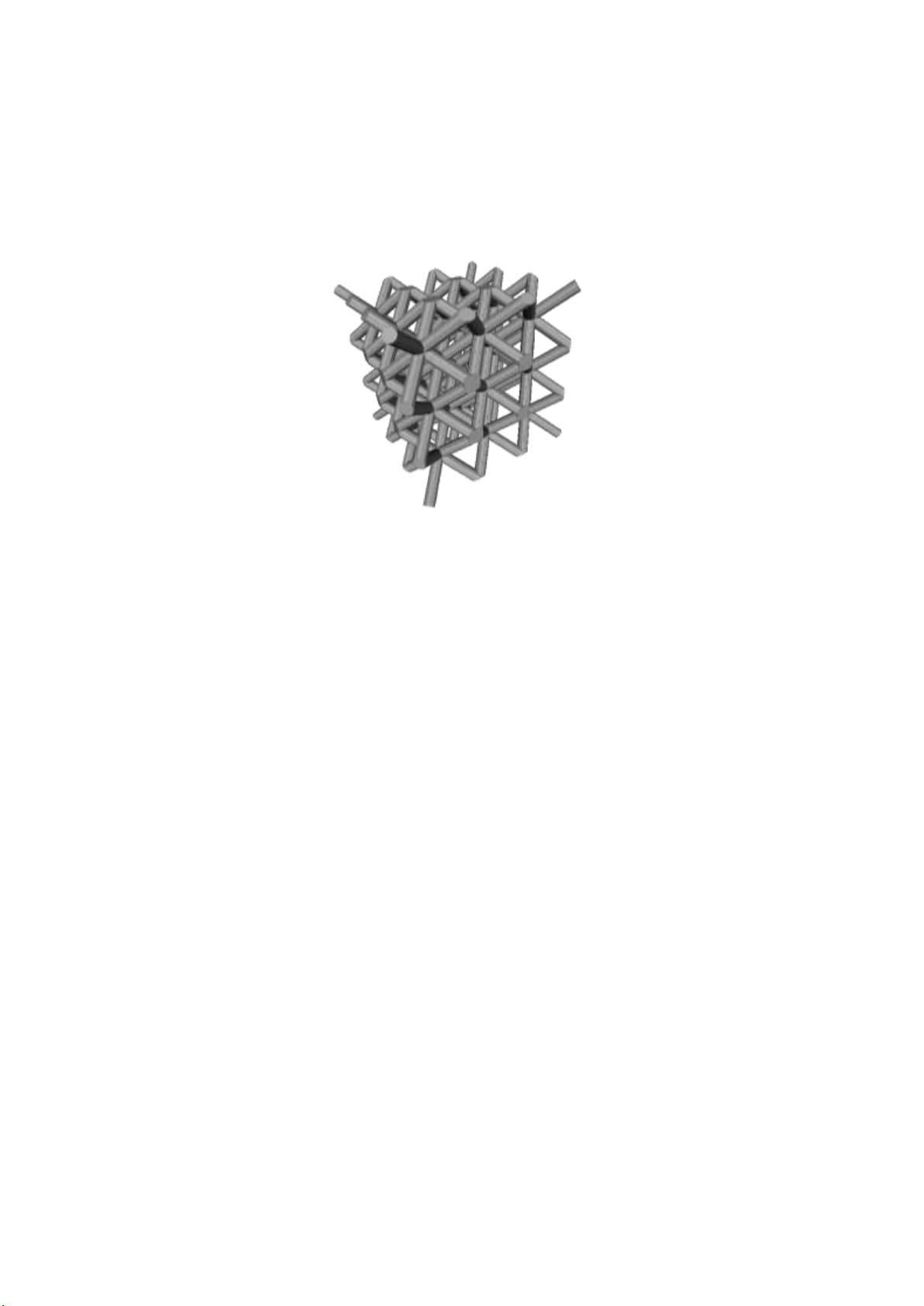


- 粉丝: 1w+
- 资源: 3974
 我的内容管理
展开
我的内容管理
展开
 我的资源
快来上传第一个资源
我的资源
快来上传第一个资源
 我的收益 登录查看自己的收益
我的收益 登录查看自己的收益 我的积分
登录查看自己的积分
我的积分
登录查看自己的积分
 我的C币
登录后查看C币余额
我的C币
登录后查看C币余额
 我的收藏
我的收藏  我的下载
我的下载  下载帮助
下载帮助

 前往需求广场,查看用户热搜
前往需求广场,查看用户热搜最新资源
- 【全年行事历】团建活动计划表.xlsx
- 【全年行事历】团建行程安排表-xx山.xlsx
- 【全年行事历】团建活动策划方案.docx
- 【全年行事历】团建开销费用分析.xlsx
- 【全年行事历】团建活动物料清单.xlsx
- 【全年行事历】团建文化衫尺码统计表.xlsx
- 【全年行事历】团建医药箱常备药清单.docx
- 【全年行事历】小型公司活动全年活动行事历.xlsx
- 【全年行事历】员工野外拓展活动方案.docx
- 四足机器人机械结构设计PDF
- 06-公司团建活动申请表.docx
- 03-团建活动策划方案.docx
- 07-团建活动采购预算清单.xlsx
- 08-团建日程计划表.xlsx
- 09-财务公司月度团建支出表.xlsx
- T-SQL查询高级SQLServer索引中的碎片和填充因子word文档doc格式最新版本


 信息提交成功
信息提交成功
