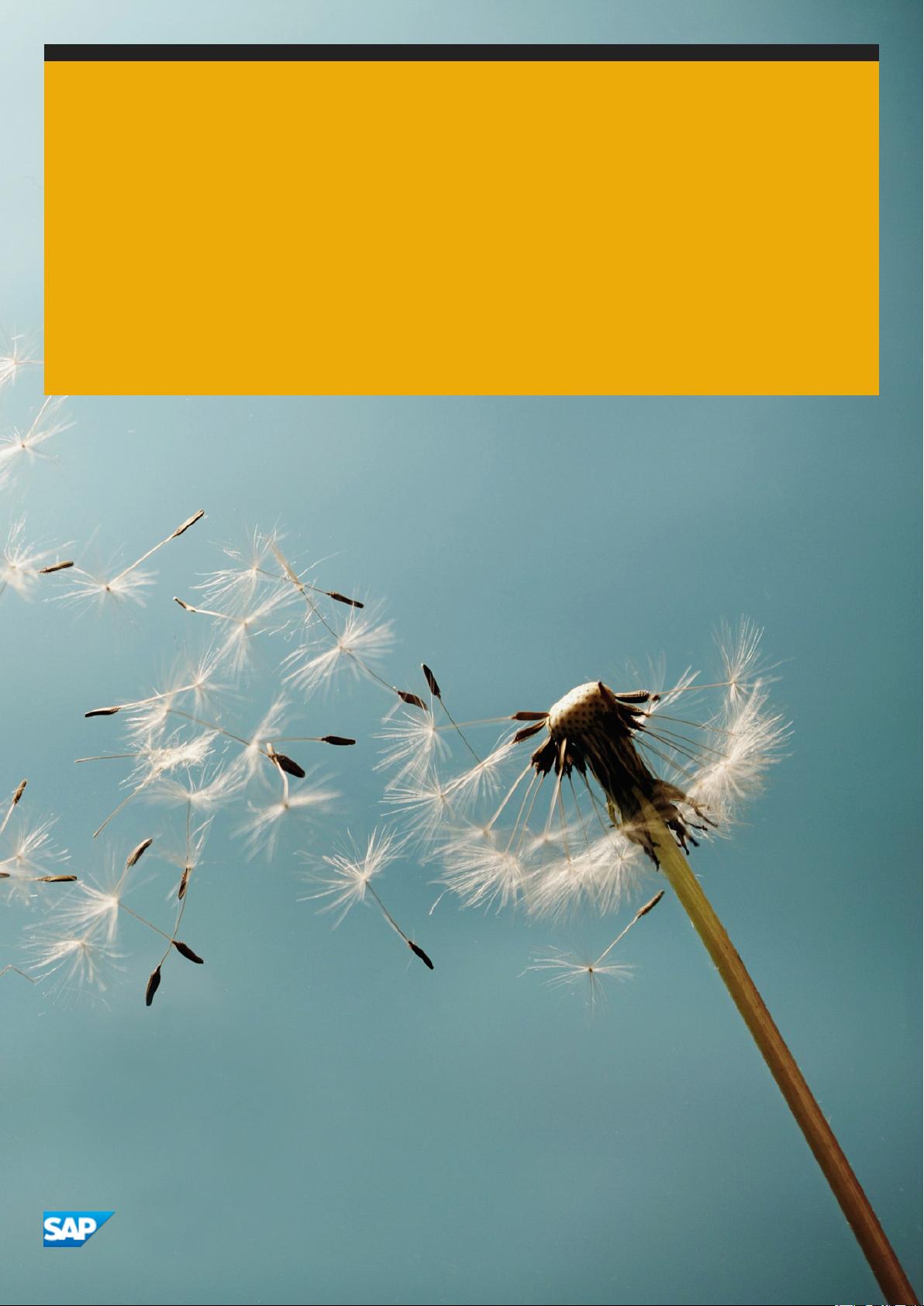
USER GUIDE | PUBLIC
Document Version: 7.0 – 2019-02-07
SAP Business Client
Release 7.0
© 2019 SAP SE or an SAP aliate company. All rights reserved.
THE BEST RUN
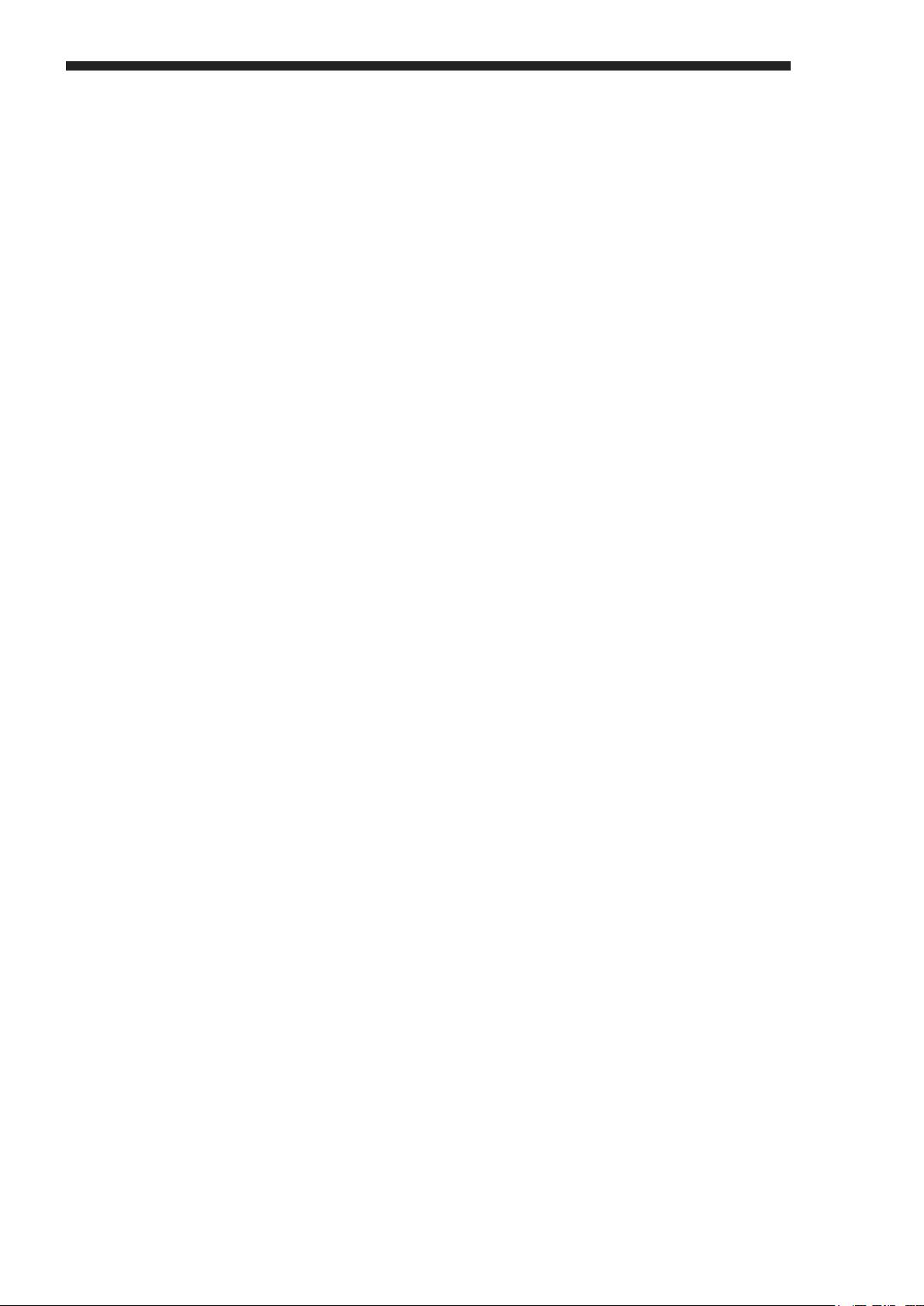
Content
1 SAP Business Client..........................................................3
1.1 Overview...................................................................4
What's New in SAP Business Client 7.0............................................5
Business Client Versions..................................................... 6
Technology Block Diagram...................................................10
1.2 SAP Business Client End User Guide...............................................11
Starting SAP Business Client for Desktop.........................................12
System Connections....................................................... 13
Personalization Settings.....................................................22
Quick Launch.............................................................31
Navigation.............................................................. 42
Logging O..............................................................58
1.3 SAP Business Client Administration Guide.......................................... 59
Installation and Client Conguration............................................59
Server Conguration.......................................................118
Role Maintenance in PFCG...................................................171
Remote Systems.........................................................218
SAP Fiori Integration...................................................... 223
Programming Aspects.....................................................225
Security Aspects.........................................................266
Performance Aspects......................................................293
2
P U B L I C
SAP Business Client
Content
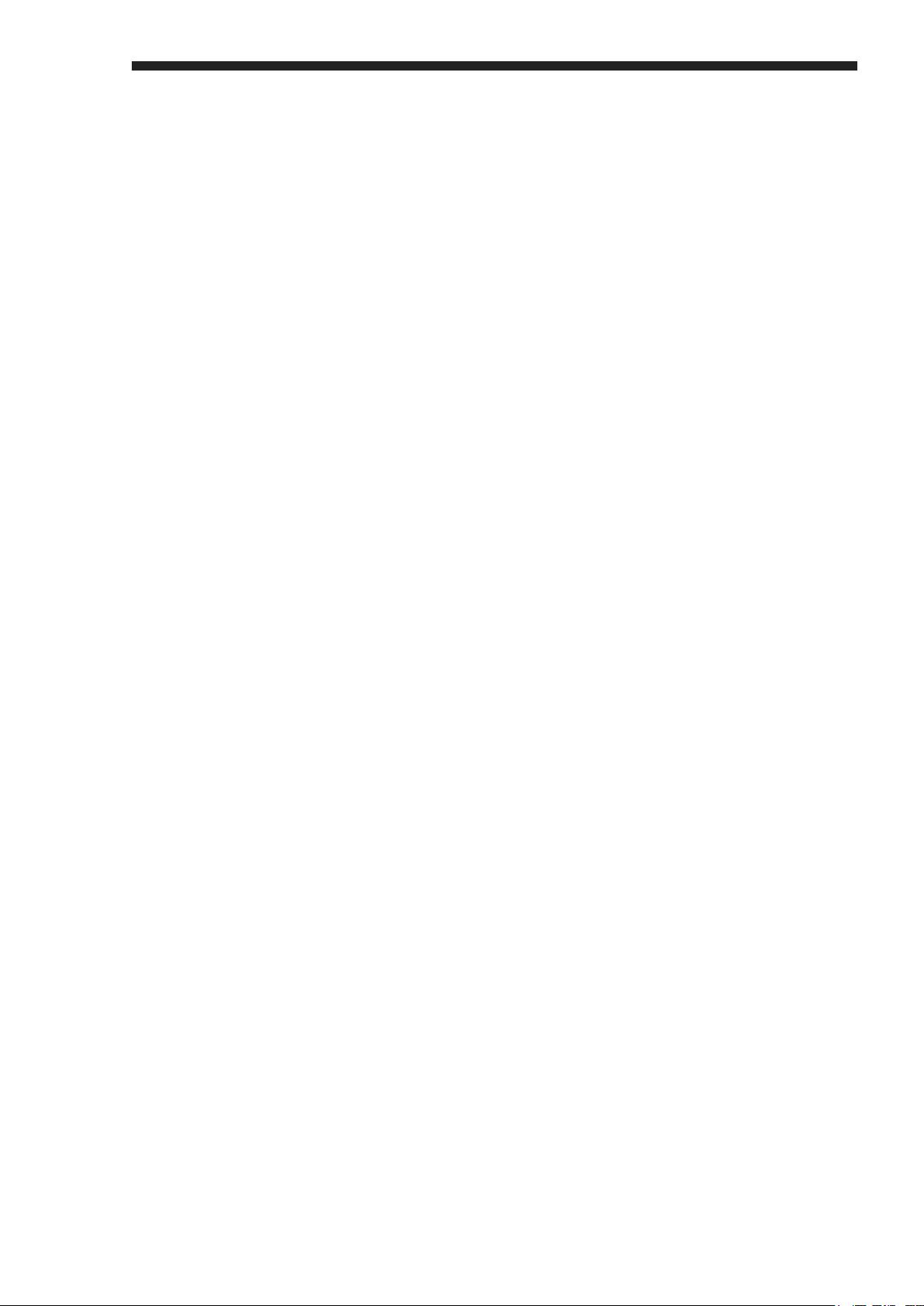
1 SAP Business Client
SAP Business Client is a user interface (UI) that presents a single entry point to dierent SAP business
applications and technologies. It is a high-delity shell that integrates various UI technologies and design
generations aimed at a more ecient, intuitive, and complete user experience over dierent UI technologies,
such as Web Dynpro ABAP/FPM, SAP GUI transactions, and SAP Fiori apps.
Oering dierent connection types, the SAP Business Client supports the following set-ups:
● System connection type Fiori launchpad
The SAP Business Client acts as a Windows-based desktop browser for the SAP Fiori launchpad with the
ability to launch classic Dynpro applications (SAP GUI transactions) using an embedded SAP GUI for
Windows.
● System connection type SAP Business Client
The SAP Business Client provides role-based access to applications in an ABAP back-end system using
PFCG roles which centrally hold SAP GUI, Web Dynpro, Fiori, and various Web content applications.
● System connection type SAP Logon
The SAP Business Client embeds pure SAP GUI system connections, allowing you to connect to any SAP
NetWeaver AS ABAP release. However, no usability enhancements such as role-based navigation or search
are available.
Note
The graphics in the following documentation are examples of prototypes only. The design of SAP Business
Client is constantly developing. For this reason, the user interfaces may vary for dierent versions of SAP
Business Client.
More Information
Caution
For security aspects, please read the chapter SAP Business Client Administration Guide in the SAP Help
Portal ( SAP Business Client SAP Business Client Administration Guide Security Aspects ).
For release prerequisites and restrictions, see SAP Note 2714160 .
SAP Business Client
SAP Business Client
P U B L I C 3
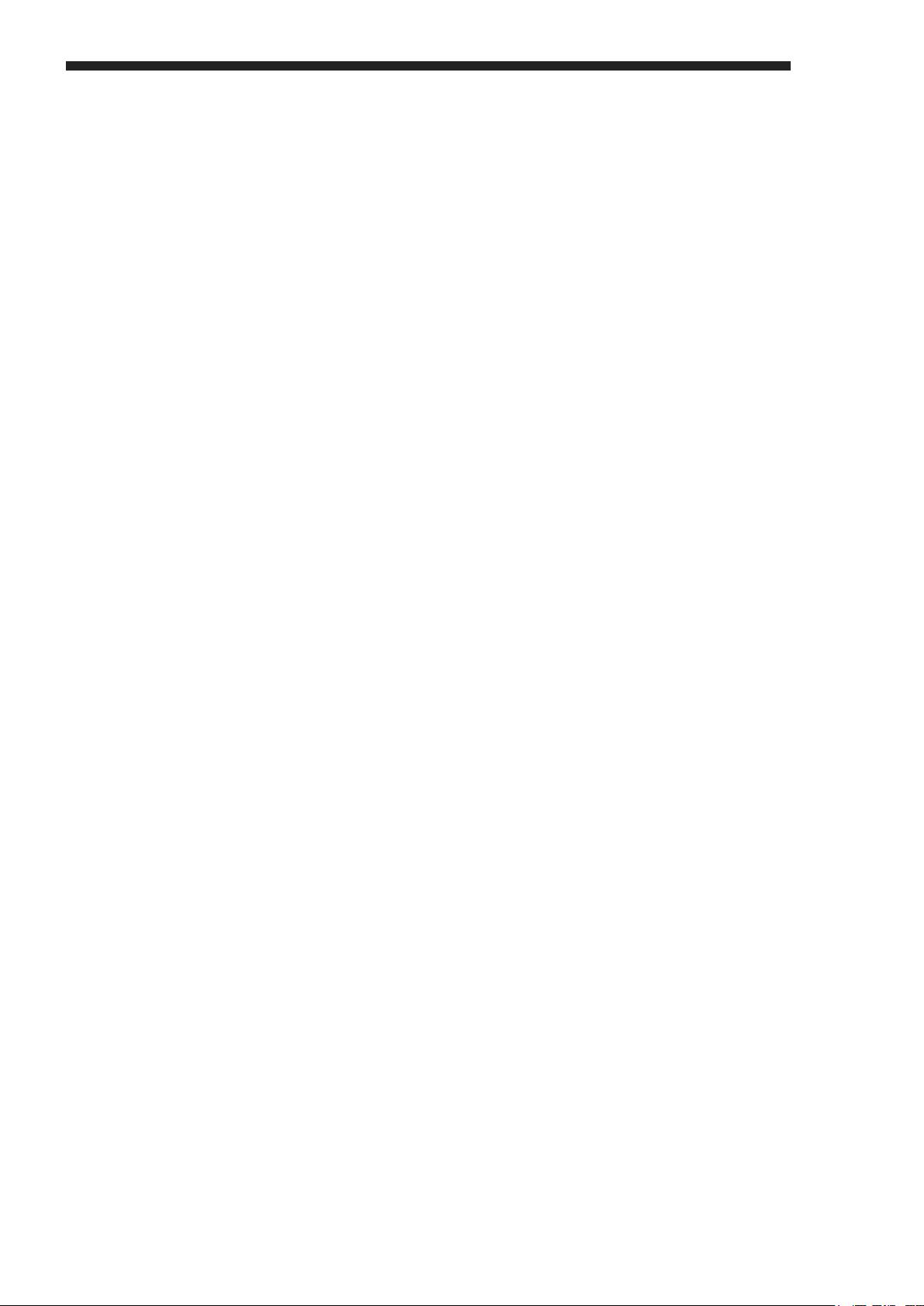
1.1 Overview
Use
The desktop version of SAP Business Client has a modern and simple look and feel, and implements an easy-
to-use, web-browser-like user experience coupled with easy navigation and a focus on content (tabbed
browsing).
The gure below illustrates the main screen areas of SAP Business Client, comprising the shell, content area
(or canvas), and the side panel:
Screen areas of SAP Business Client
The desktop version allows you to adjust the appearance and settings of the business client to meet your
personal and technical requirements, for example by selecting your theme or branding options.
The shell aims at reducing the space consumed by the client in favor of applications running in the content area
where users do their actual work. They can use the side panel to display additional context-sensitive
information that relates to the main application. Users can open the menu from the icon in the header area (
)
and make system settings, customize view and personalization options, and access the help and support
functions, including the product documentation. The presentation of the menu as a dropdown menu also helps
to save screen space at the top of the shell.
The shell design is intentionally neutral to frame content from diverse applications and technologies, be it Web
Dynpro or SAP GUI transactions. The shell for the desktop client is rendered in the Corbu design by default.
This is a theme with a light, neutral design, and enlarged resolution for better readability. The user can
customize the appearance of the shell and content area by switching the theme in the personal settings. It is
possible to select either a dark or light avor, which only aects the header area. The high contrast theme is
also available, which triggers a theme change in the client, Web Dynpro, and SAP GUI pages. All content except
for content embedded as Web URL is displayed with the high contrast theme.
With a tab-based navigation model (tabbed browsing), users are now able to work on multiple tabs in parallel.
They can load any content into the tab rather than into a new window. Users can switch between the tabs easily
without terminating the sessions; each new tab hosts a new session. If users are working with many
applications in one window at the same time, they can get an overview of all the tabs in the tab bar by
displaying the tab list or with the help of the tab previews in the task bar. The tab list displays all the tab titles. If
more tabs are open than can be displayed in the tab bar, users can display the complete list of open tabs and
quickly navigate to a selected tab by choosing the button () in the tab bar.
4
P U B L I C
SAP Business Client
SAP Business Client
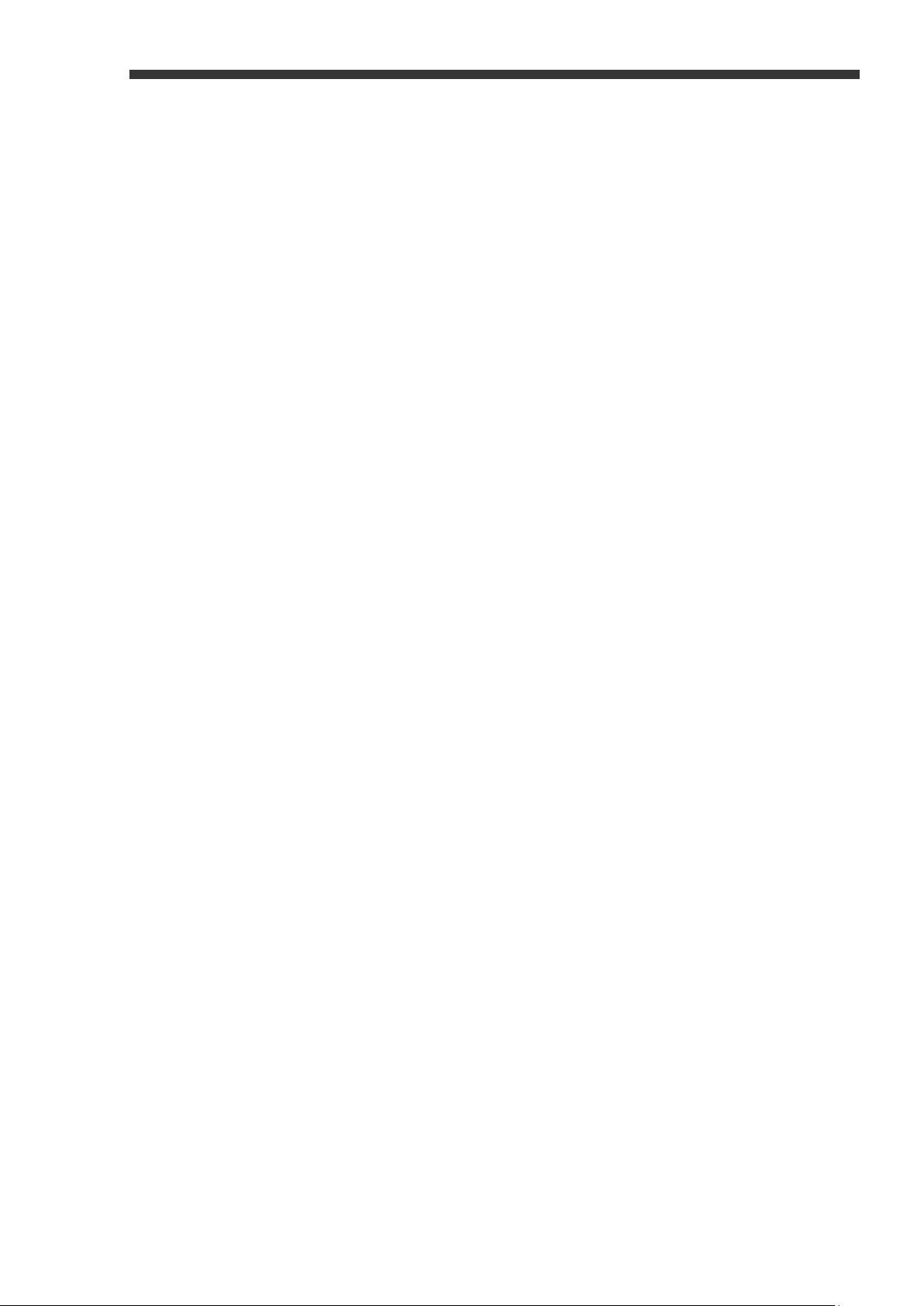
It is possible to personalize a user's navigation structure by adding pages for frequently used transactions or
applications to the Favorites or by pinning tabs so they are available when the users logs on to a system the
next time.
Users have many dierent options to nd and launch applications, and the powerful search and quick launch
capabilities of the desktop client are combined in a single type-ahead eld.
1.1.1 What's New in SAP Business Client 7.0
A summary of the changes in SAP Business Client 7.0.
Theming and Branding
● SAP Business Client 7.0 oers two new high contrast themes, High Contrast Black (HCB) and High
Contrast White (HBW), corresponding to the SAP Belize Theme.
For more information, refer to Appearance [page 22]
● When using custom themes, you now have the following advantages:
○ For an SAP Fiori launchpad connection, SAP Business Client adopts the same theme specied in the
SAP Fiori launchpad conguration
○ For a connection,SAP Business Client the user can choose between dierent custom themes available
in the respective back-end system.
● A branding image in the SAP GUI page header is taken from the custom theme (FLP and SAP BC
connections) unless the option Use SAP GUI theme is set or there is no branding image set in the custom
theme.
Working with Favorites
● Web favorites in FLP and SAP BC connections now are clearly separated from system-specic favorites.
Browser favorites can be imported from Microsoft Internet Explorer, Google Chrome and from bookmark
les. See also Favorites [page 46].
● In SAP Business Client connections, Easy Access favorites can be copied from the system to the system-
specic favorites in the favorites panel.
Back Navigation
The integrated browser control can navigate backwards if there has been a previous navigation target in the
same tab. See Navigation [page 42]. The back button in the shell window is enabled. A keyboard shortcut Alt
+ Left is available, see Keyboard Shortcuts [page 49]. Backwards navigation oers an enhanced user
experience, similar to native browsers. You can personalize if you want this back button or not, see Appearance
[page 22], section Interaction Design. The Back button is available for classic web applications, but disabled
for Web Dynpro and Dynpro transactions.
SAP Business Client
SAP Business Client
P U B L I C 5
















