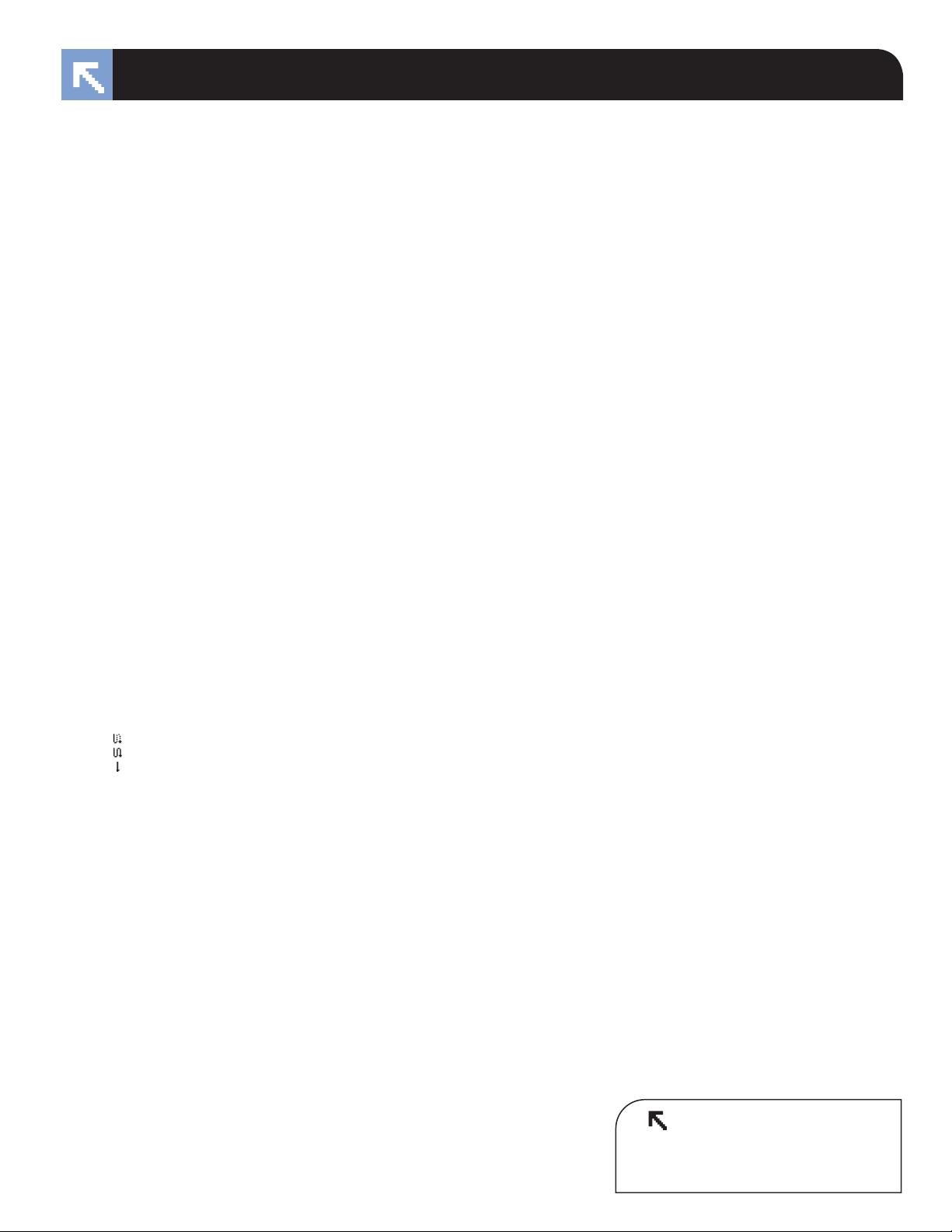
Adobe InDesign CS2 Useful Keyboard Shortcuts–Windows
www.nobledesktop.com
Adjust Font size
Increase by Increment ....................................................................... Ctrl-Shift->
Decrease by Increment ..................................................................... Ctrl-Shift-<
(add Alt to the above keystrokes make them Increment x 5)
Adjust LeAding
Increase by Increment ................................................................. Alt-down arrow
Decrease by Increment .................................................................... Alt-up arrow
(add Control to the above keystrokes to make them Increment x 5)
Revert to Auto Leading .................................................................. Ctrl-Alt-Shift-A
Adjust Kerning/trAcKing & Word sPAcing
Increase by Increment .................................................................. Alt-right arrow
Decrease by Increment ....................................................................Alt-left arrow
Increase by Increment x 5 ....................................................... Ctrl-Alt-right arrow
Decrease by Increment x 5 ........................................................ Ctrl-Alt-left arrow
Increase between words ................................................................. Ctrl-Alt-Shift-\
Decrease between words .................................................Ctrl-Alt-Shift-Backspace
Clear all manual kerning and reset tracking to 0 ....................................Ctrl-Alt-Q
Adjust BAseLine shiFt
Move Up by Increment ............................................................. Alt-Shift-up arrow
Move Down by Increment ..................................................... Alt-Shift-down arrow
(add Control to the above keystrokes to make them Increment x 5)
scALing Picture & text FrAmes
(Picture content is scALed With the FrAme, But text content is not scALed With the FrAme)
Scale 5% Bigger .................................................................................. Ctrl-Alt->
Scale 5% Smaller .................................................................................. Ctrl-Alt-<
Scale 1% Bigger ....................................................................................... Ctrl->
Scale 1% Smaller ....................................................................................... Ctrl-<
Fitting content & Pictures
Fit Content Proportionally .............................................................. Ctrl-Alt-Shift-E
Fit Content to Frame ............................................................................. Ctrl-Alt-E
Center Content .................................................................................. Ctrl-Shift-E
Fit Frame to Content ............................................................................. Ctrl-Alt-C
nudging oBjects
Move by Increment ........................................................................ any arrow key
Move by Increment x 10 .........................................................Shift-any arrow key
Move by Increment x 1/10 ................................................Ctrl-Shift-any arrow key
FLoWing text
Semi-autoflow (keeps text in cursor so you can continue flowing) .........Alt-click
Multi-Page Autoflow (creates additional pages) .................................Shift-click
Single-Page Autoflow (does not create additional pages) ..............Shift-Alt-click
styLing text
Bold: Ctrl-Shift-B • Italic: Ctrl-Shift-I • Normal: Ctrl-Shift-Y
All Caps ............................................................................................. Ctrl-Shift-K
Edit Style Sheet without Applying it ........................Ctrl-Alt-Shift-Double click style
WorKing With PArAgrAPh styLes
To remove local formatting (non Style changes) .................... Alt-click Style Name
To remove local formatting and Character Styles ........... Alt-Shift-click Style Name
WorKing With styLes
Quick Apply a Style.....Ctrl-Return (start typing the style name, hit Return to apply)
Redefine a Paragraph Style .......................................................... Ctrl-Alt–Shift-R
Redefine a Character Style ........................................................... Ctrl-Alt–Shift-C
WorKing With mAster PAges
Select a master page object (that’s on a document page) .............. Ctrl-Shift-click
insert sPeciAL chArActers
Indent to Here ............................................................................................. Ctrl-\
Right Indent Tab ................................................................................... Shift-Tab
Discretionary Hyphen ............................................................Ctrl-Shift-hyphen (-)
Nonbreaking Hyphen .............................................................. Ctrl-Alt-hyphen (-)
insert AutomAtic PAge numBer
Auto Page Number Of the Current page ........................................Ctrl-Alt-Shift-N
insert White sPAce
Em space .......................................................................................... Ctrl-Shift-M
En space ............................................................................................Ctrl-Shift-N
Nonbreaking space ............................................................................... Ctrl-Alt-X
Thin space ................................................................................... Ctrl-Alt-Shift-M
insert BreAK chArActers
Column Break ..........................................................................Enter (on keypad)
Frame Break ....................................................................Shift-Enter (on keypad)
Page Break ....................................................................... Ctrl-Enter (on keypad)
Forced Line Break (or “soft return”) ....................................................Shift-Enter
moving text cursor
Move cursor to beginning or end of line ...........................................Home or End
Move cursor one word to the left/right .....................................Ctrl-Left/right arrow
Move cursor to Previous paragraph ................................................ Ctrl-Up Arrow
Move cursor to Next paragraph .................................................. Ctrl-Down Arrow
seLecting text
Select from cursor to beginning or end of line ..................Shift-Home or Shift-End
Select from cursor to end of story ................................................... Ctrl-Shift-End
Select from cursor to beginning of story ....................................... Ctrl-Shift-Home
Select whole word ............................................................................ Double-click
Select line ....................................................................Ctrl-Shift-\ (or Triple-click)
Select one word to the left/right .....................................Ctrl-Shift-Left/Right arrow
nAvigAting & scroLLing through documents
Scroll using Hand tool ..................................................................... Alt-Spacebar
Go to the First Page ................................................................. Ctrl-Shift-Page Up
Go to the Last Page ............................................................. Ctrl-Shift-Page Down
Access page number box (so you can enter a page to go to) ........................Ctrl-J
Switch between open Documents ............................................................. Ctrl-F6
zooming
Get the Zoom in tool without selecting it ............................... Hold Ctrl then Space
Get the Zoom out tool without selecting it ..................Hold Ctrl then Space and Alt
Zoom In or Out ..........................................................Ctrl-plus(+) or Ctrl-minus(–)
Fit Page in Window ...........................................................................Ctrl-0 (zero)
Fit Spread in Window ...................................................................Ctrl-Alt-0 (zero)
Access zoom percentage box (so you can enter a zoom level) ................ Ctrl-Alt-5
Toggle between current and previous zoom levels .................................. Ctrl-Alt-2
Find/chAnge
Insert selected text into Find What box ..................................................... Ctrl-F1
Insert selected text into Find What box and then Find Next instance ........Shift-F1
Find the next occurrence of Find What text ........................... Shift-F2 or Ctrl-Alt-F
Insert selected text into Change To box ..................................................... Ctrl-F2
Replace selected text with Change To text................................................. Ctrl-F3
Replace selected text with Change To text and Find Next .........................Shift-F3
WorKing With PALettes
Highlight the first option in the Control palette ............................................. Ctrl-6
Toggle Control palette between Character & Paragraph options ............... Ctr-Alt-7
Apply a value but keep it highlighted in palette ....................................Shift-Enter
Show/Hide all Panels including Toolbar...................Tab (while not in a text frame)
Show/Hide all Panels except the Toolbar .........Shift-Tab (while not in a text frame)
Create new (style, swatches, etc) & display options dialog ..... Alt-click New button
Close/Open all docked palettes on 1 side on the screen ..........Alt-click palette tab
Dock/Undock a group of palettes ................ hold Alt while dragging a palette’s tab
WorKing With diALog Boxes
Rotate down through section of options displayed on the left ...............
Page Down
Rotate up through section of options displayed on the left .......................
Page Up
Jump to section of options displayed on the left .. Ctrl-1 for 1st, Ctrl-2 for 2nd, etc.
Cancel .......................................................................................................... Esc
Choose Yes or No ...................................................................................... Y or N
misceLLAneous good stuFF
Increase/decrease a value in a field ................. click in field, press up/down arrow
Toggle Typographer’s Quotes preference ......................................... Ctrl-Alt-Shift-’
Select frame hidden behind another ........Hold Ctrl and keep clicking frame stack
Tabs palette: Move Left Indent (triangle) without moving First Line Indent ............
.............................................
Hold Shift while dragging the (bottom) triangle
Select all Guides ...................................................................................Ctrl-Alt-G
Sort Menus Alphabetically ........................... Hold Ctrl-Alt-Shift and click on Menu
<!--Exceptional computer graphics training.-->
594 Broadway, Suite 1202, New York, NY 10012
212.226.4149
www.nobledesktop.com
NOBLE DESKTOP
Copyright © 2002–2006 Noble Desktop, llC
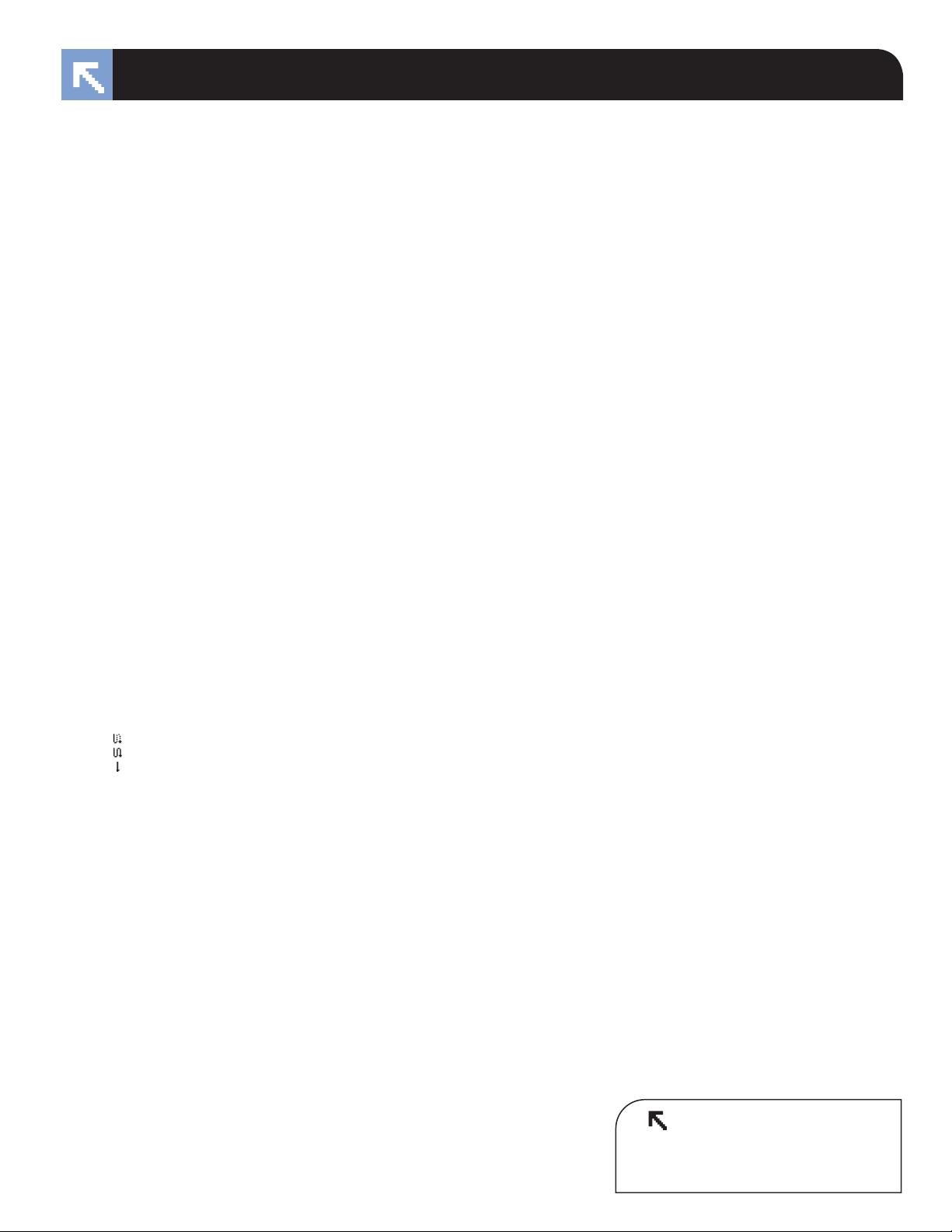

 我的内容管理
展开
我的内容管理
展开
 我的资源
快来上传第一个资源
我的资源
快来上传第一个资源
 我的收益 登录查看自己的收益
我的收益 登录查看自己的收益 我的积分
登录查看自己的积分
我的积分
登录查看自己的积分
 我的C币
登录后查看C币余额
我的C币
登录后查看C币余额
 我的收藏
我的收藏  我的下载
我的下载  下载帮助
下载帮助 
 前往需求广场,查看用户热搜
前往需求广场,查看用户热搜

 信息提交成功
信息提交成功