Produkta – Responsive Product Showcase
Author: Anli Zaimi
Website: http://azmind.com/
Email: contact.azmind@gmail.com
Documentation
Setting up the countdown timer
Open the “coming-soon-scripts.js” file (assets/js/coming-soon-scripts.js) with a text editor and find
the “countdown initializer” piece of code.
Find the line: var countTo = 25 * 24 * 60 * 60 * 1000 + now.valueOf();
Set the date you want in the format “YYYY/MM/DD”, for example:
var countTo = “2013/04/18”;
Changing the backgrounds (top of the page)
The backgrounds are located in “assets/img/backgrounds”. Upload in this folder all the backgrounds
you want and then open the “coming-soon-scripts.js”, “iphone-scripts.js”, “ebook-scripts.js” or
“video-scripts.js” files (assets/js/), depending on the template you want to use.
To use a background slideshow, in the “coming-soon-scripts.js” file, find this code:
$('.product-showcase').backstretch([
"assets/img/backgrounds/1-.jpg"
, "assets/img/backgrounds/1.jpg"
, "assets/img/backgrounds/1--.jpg"
, "assets/img/backgrounds/2.jpg"
, "assets/img/backgrounds/5.jpg"
], {duration: 3000, fade: 750});
Just replace the file names.
To use a static background, use this code:
$('.product-showcase').backstretch('assets/img/backgrounds/1-.jpg');
The background slideshow, in the demo pages, is used only in the coming soon template. If you
want to use it in the other templates, just copy and paste the first piece of code.
Setting up the Twitter feed
In the “coming-soon-scripts.js”, “iphone-scripts.js”, “ebook-scripts.js” or “video-scripts.js” files,
find the “Show latest tweet” piece of code. Find the line:
username: "anli_zaimi",
Delete “anli_zaimi” and insert your username.
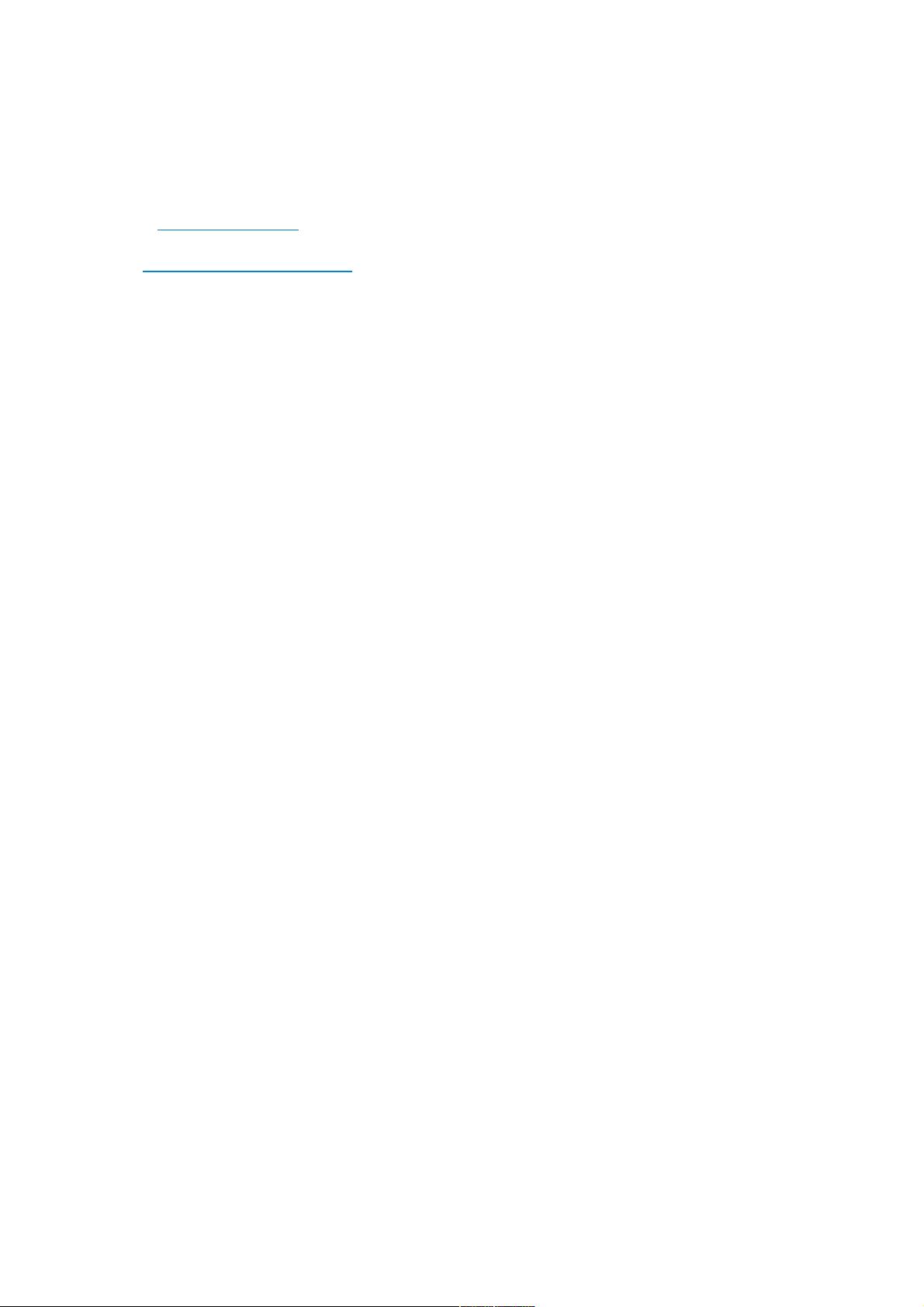
















- 1
- 2
- 3
前往页