没有合适的资源?快使用搜索试试~ 我知道了~
在vue项目中引入highcharts图表的方法(详解)
12 下载量 19 浏览量
2020-08-27
21:58:09
上传
评论
收藏 54KB PDF 举报
温馨提示

试读
2页
下面小编就为大家分享一篇在vue项目中引入highcharts图表的方法(详解),具有很好的参考价值,希望对大家有所帮助
资源推荐
资源详情
资源评论
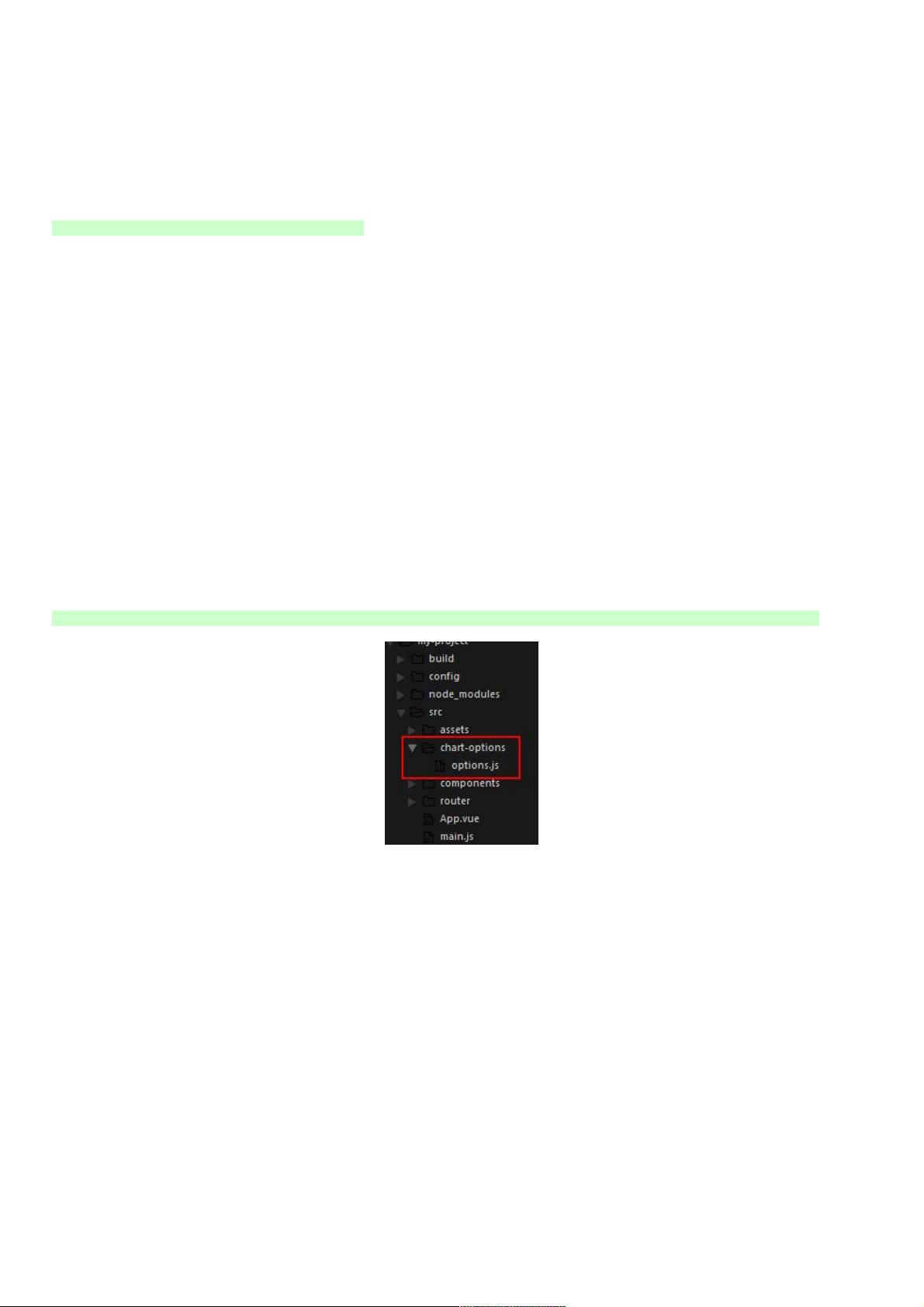
在在vue项目中引入项目中引入highcharts图表的方法图表的方法(详解详解)
下面小编就为大家分享一篇在vue项目中引入highcharts图表的方法(详解),具有很好的参考价值,希望对大家有
所帮助
npm进行highchars的导入,导入完成后就可以进行highchars的可视化组件开发了
npm install highcharts --save
1、、components目录下新建一个目录下新建一个chart.vue组件组件
<template>
<div class="x-bar">
<div :id="id"
:option="option"></div>
</div>
</template>
<script>
import HighCharts from 'highcharts'
export default {
// 验证类型
props: {
id: {
type: String
},
option: {
type: Object
}
},
mounted() {
HighCharts.chart(this.id,this.option)
}
}
</script>
2、、chart组件建好后,开始创建组件建好后,开始创建chart-options目录,里面创建一个目录,里面创建一个options.js用来存放模拟的用来存放模拟的chart数据,如下图目录数据,如下图目录
如下图我写的一个柱状图的数据
module.exports = {
bar: {
chart: {
type:'column'//指定图表的类型,默认是折线图(line)
},
credits: {
enabled:false
},//去掉地址
title: {
text: '我的第一个图表' //指定图表标题
},
colors: ['#058DC7', '#50B432', '#ED561B', '#DDDF00',
'#24CBE5' ],
xAxis: {
categories: ['1号', '2号', '3号','3号','3号'] //指定x轴分组
},
yAxis: {
title: {
text: '最近七天', //指定y轴的标题
},
},
plotOptions: {
column: {
colorByPoint:true
资源评论

weixin_38688890
- 粉丝: 6
- 资源: 964
上传资源 快速赚钱
 我的内容管理
展开
我的内容管理
展开
 我的资源
快来上传第一个资源
我的资源
快来上传第一个资源
 我的收益 登录查看自己的收益
我的收益 登录查看自己的收益 我的积分
登录查看自己的积分
我的积分
登录查看自己的积分
 我的C币
登录后查看C币余额
我的C币
登录后查看C币余额
 我的收藏
我的收藏  我的下载
我的下载  下载帮助
下载帮助

 前往需求广场,查看用户热搜
前往需求广场,查看用户热搜安全验证
文档复制为VIP权益,开通VIP直接复制
 信息提交成功
信息提交成功
